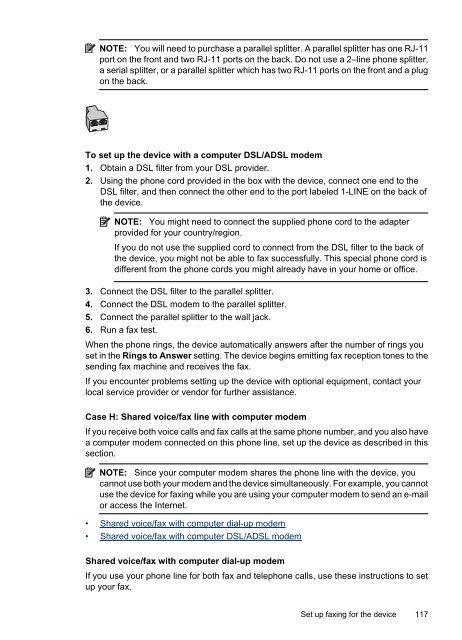HP Officejet 6500 (E709) All-in-One Series User Guide - Radio Shack
HP Officejet 6500 (E709) All-in-One Series User Guide - Radio Shack
HP Officejet 6500 (E709) All-in-One Series User Guide - Radio Shack
Create successful ePaper yourself
Turn your PDF publications into a flip-book with our unique Google optimized e-Paper software.
NOTE: You will need to purchase a parallel splitter. A parallel splitter has one RJ-11<br />
port on the front and two RJ-11 ports on the back. Do not use a 2–l<strong>in</strong>e phone splitter,<br />
a serial splitter, or a parallel splitter which has two RJ-11 ports on the front and a plug<br />
on the back.<br />
To set up the device with a computer DSL/ADSL modem<br />
1. Obta<strong>in</strong> a DSL filter from your DSL provider.<br />
2. Us<strong>in</strong>g the phone cord provided <strong>in</strong> the box with the device, connect one end to the<br />
DSL filter, and then connect the other end to the port labeled 1-LINE on the back of<br />
the device.<br />
NOTE: You might need to connect the supplied phone cord to the adapter<br />
provided for your country/region.<br />
If you do not use the supplied cord to connect from the DSL filter to the back of<br />
the device, you might not be able to fax successfully. This special phone cord is<br />
different from the phone cords you might already have <strong>in</strong> your home or office.<br />
3. Connect the DSL filter to the parallel splitter.<br />
4. Connect the DSL modem to the parallel splitter.<br />
5. Connect the parallel splitter to the wall jack.<br />
6. Run a fax test.<br />
When the phone r<strong>in</strong>gs, the device automatically answers after the number of r<strong>in</strong>gs you<br />
set <strong>in</strong> the R<strong>in</strong>gs to Answer sett<strong>in</strong>g. The device beg<strong>in</strong>s emitt<strong>in</strong>g fax reception tones to the<br />
send<strong>in</strong>g fax mach<strong>in</strong>e and receives the fax.<br />
If you encounter problems sett<strong>in</strong>g up the device with optional equipment, contact your<br />
local service provider or vendor for further assistance.<br />
Case H: Shared voice/fax l<strong>in</strong>e with computer modem<br />
If you receive both voice calls and fax calls at the same phone number, and you also have<br />
a computer modem connected on this phone l<strong>in</strong>e, set up the device as described <strong>in</strong> this<br />
section.<br />
NOTE: S<strong>in</strong>ce your computer modem shares the phone l<strong>in</strong>e with the device, you<br />
cannot use both your modem and the device simultaneously. For example, you cannot<br />
use the device for fax<strong>in</strong>g while you are us<strong>in</strong>g your computer modem to send an e-mail<br />
or access the Internet.<br />
• Shared voice/fax with computer dial-up modem<br />
• Shared voice/fax with computer DSL/ADSL modem<br />
Shared voice/fax with computer dial-up modem<br />
If you use your phone l<strong>in</strong>e for both fax and telephone calls, use these <strong>in</strong>structions to set<br />
up your fax.<br />
Set up fax<strong>in</strong>g for the device 117