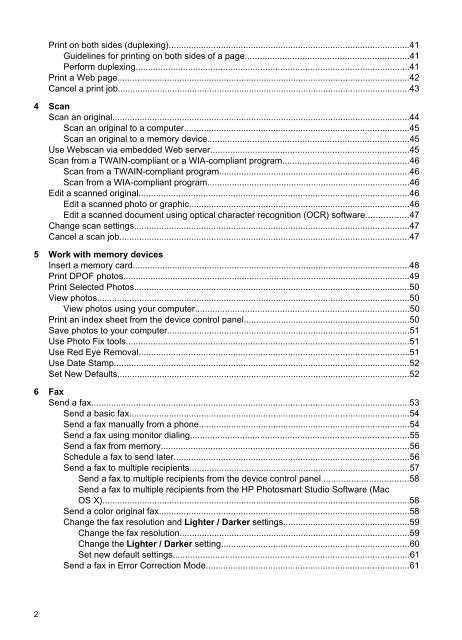HP Officejet 6500 (E709) All-in-One Series User Guide - Radio Shack
HP Officejet 6500 (E709) All-in-One Series User Guide - Radio Shack
HP Officejet 6500 (E709) All-in-One Series User Guide - Radio Shack
You also want an ePaper? Increase the reach of your titles
YUMPU automatically turns print PDFs into web optimized ePapers that Google loves.
Pr<strong>in</strong>t on both sides (duplex<strong>in</strong>g).................................................................................................41<br />
<strong>Guide</strong>l<strong>in</strong>es for pr<strong>in</strong>t<strong>in</strong>g on both sides of a page..................................................................41<br />
Perform duplex<strong>in</strong>g..............................................................................................................41<br />
Pr<strong>in</strong>t a Web page......................................................................................................................42<br />
Cancel a pr<strong>in</strong>t job......................................................................................................................43<br />
4 Scan<br />
Scan an orig<strong>in</strong>al........................................................................................................................44<br />
Scan an orig<strong>in</strong>al to a computer...........................................................................................45<br />
Scan an orig<strong>in</strong>al to a memory device.................................................................................45<br />
Use Webscan via embedded Web server................................................................................45<br />
Scan from a TWAIN-compliant or a WIA-compliant program...................................................46<br />
Scan from a TWAIN-compliant program.............................................................................46<br />
Scan from a WIA-compliant program..................................................................................46<br />
Edit a scanned orig<strong>in</strong>al.............................................................................................................46<br />
Edit a scanned photo or graphic.........................................................................................46<br />
Edit a scanned document us<strong>in</strong>g optical character recognition (OCR) software.................47<br />
Change scan sett<strong>in</strong>gs...............................................................................................................47<br />
Cancel a scan job.....................................................................................................................47<br />
5 Work with memory devices<br />
Insert a memory card................................................................................................................48<br />
Pr<strong>in</strong>t DPOF photos....................................................................................................................49<br />
Pr<strong>in</strong>t Selected Photos...............................................................................................................50<br />
View photos..............................................................................................................................50<br />
View photos us<strong>in</strong>g your computer......................................................................................50<br />
Pr<strong>in</strong>t an <strong>in</strong>dex sheet from the device control panel...................................................................50<br />
Save photos to your computer..................................................................................................51<br />
Use Photo Fix tools..................................................................................................................51<br />
Use Red Eye Removal.............................................................................................................51<br />
Use Date Stamp.......................................................................................................................52<br />
Set New Defaults......................................................................................................................52<br />
6 Fax<br />
Send a fax................................................................................................................................53<br />
Send a basic fax.................................................................................................................54<br />
Send a fax manually from a phone.....................................................................................54<br />
Send a fax us<strong>in</strong>g monitor dial<strong>in</strong>g........................................................................................55<br />
Send a fax from memory....................................................................................................56<br />
Schedule a fax to send later...............................................................................................56<br />
Send a fax to multiple recipients.........................................................................................57<br />
Send a fax to multiple recipients from the device control panel ..................................58<br />
Send a fax to multiple recipients from the <strong>HP</strong> Photosmart Studio Software (Mac<br />
OS X)............................................................................................................................58<br />
Send a color orig<strong>in</strong>al fax.....................................................................................................58<br />
Change the fax resolution and Lighter / Darker sett<strong>in</strong>gs...................................................59<br />
Change the fax resolution.............................................................................................59<br />
Change the Lighter / Darker sett<strong>in</strong>g............................................................................60<br />
Set new default sett<strong>in</strong>gs...............................................................................................61<br />
Send a fax <strong>in</strong> Error Correction Mode..................................................................................61<br />
2