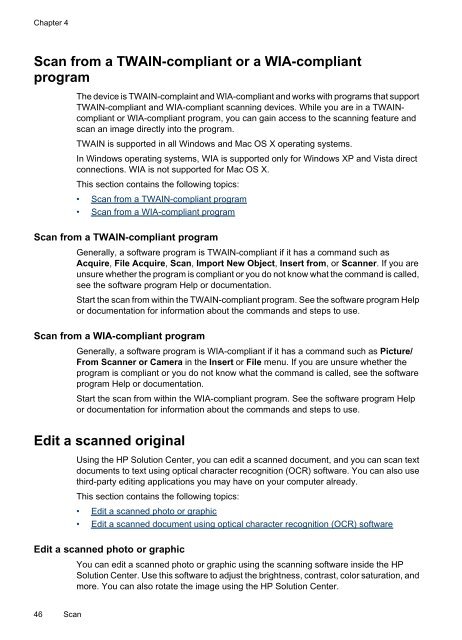HP Officejet 6500 (E709) All-in-One Series User Guide - Radio Shack
HP Officejet 6500 (E709) All-in-One Series User Guide - Radio Shack
HP Officejet 6500 (E709) All-in-One Series User Guide - Radio Shack
Create successful ePaper yourself
Turn your PDF publications into a flip-book with our unique Google optimized e-Paper software.
Chapter 4<br />
Scan from a TWAIN-compliant or a WIA-compliant<br />
program<br />
The device is TWAIN-compla<strong>in</strong>t and WIA-compliant and works with programs that support<br />
TWAIN-compliant and WIA-compliant scann<strong>in</strong>g devices. While you are <strong>in</strong> a TWAINcompliant<br />
or WIA-compliant program, you can ga<strong>in</strong> access to the scann<strong>in</strong>g feature and<br />
scan an image directly <strong>in</strong>to the program.<br />
TWAIN is supported <strong>in</strong> all W<strong>in</strong>dows and Mac OS X operat<strong>in</strong>g systems.<br />
In W<strong>in</strong>dows operat<strong>in</strong>g systems, WIA is supported only for W<strong>in</strong>dows XP and Vista direct<br />
connections. WIA is not supported for Mac OS X.<br />
This section conta<strong>in</strong>s the follow<strong>in</strong>g topics:<br />
• Scan from a TWAIN-compliant program<br />
• Scan from a WIA-compliant program<br />
Scan from a TWAIN-compliant program<br />
Generally, a software program is TWAIN-compliant if it has a command such as<br />
Acquire, File Acquire, Scan, Import New Object, Insert from, or Scanner. If you are<br />
unsure whether the program is compliant or you do not know what the command is called,<br />
see the software program Help or documentation.<br />
Start the scan from with<strong>in</strong> the TWAIN-compliant program. See the software program Help<br />
or documentation for <strong>in</strong>formation about the commands and steps to use.<br />
Scan from a WIA-compliant program<br />
Generally, a software program is WIA-compliant if it has a command such as Picture/<br />
From Scanner or Camera <strong>in</strong> the Insert or File menu. If you are unsure whether the<br />
program is compliant or you do not know what the command is called, see the software<br />
program Help or documentation.<br />
Start the scan from with<strong>in</strong> the WIA-compliant program. See the software program Help<br />
or documentation for <strong>in</strong>formation about the commands and steps to use.<br />
Edit a scanned orig<strong>in</strong>al<br />
Us<strong>in</strong>g the <strong>HP</strong> Solution Center, you can edit a scanned document, and you can scan text<br />
documents to text us<strong>in</strong>g optical character recognition (OCR) software. You can also use<br />
third-party edit<strong>in</strong>g applications you may have on your computer already.<br />
This section conta<strong>in</strong>s the follow<strong>in</strong>g topics:<br />
• Edit a scanned photo or graphic<br />
• Edit a scanned document us<strong>in</strong>g optical character recognition (OCR) software<br />
Edit a scanned photo or graphic<br />
You can edit a scanned photo or graphic us<strong>in</strong>g the scann<strong>in</strong>g software <strong>in</strong>side the <strong>HP</strong><br />
Solution Center. Use this software to adjust the brightness, contrast, color saturation, and<br />
more. You can also rotate the image us<strong>in</strong>g the <strong>HP</strong> Solution Center.<br />
46 Scan