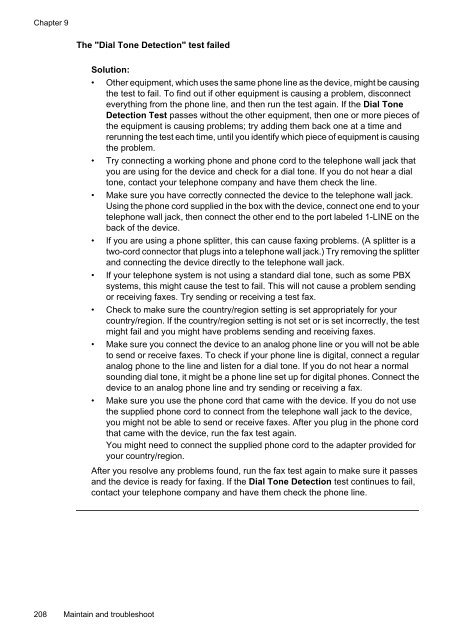HP Officejet 6500 (E709) All-in-One Series User Guide - Radio Shack
HP Officejet 6500 (E709) All-in-One Series User Guide - Radio Shack
HP Officejet 6500 (E709) All-in-One Series User Guide - Radio Shack
Create successful ePaper yourself
Turn your PDF publications into a flip-book with our unique Google optimized e-Paper software.
Chapter 9<br />
The "Dial Tone Detection" test failed<br />
Solution:<br />
• Other equipment, which uses the same phone l<strong>in</strong>e as the device, might be caus<strong>in</strong>g<br />
the test to fail. To f<strong>in</strong>d out if other equipment is caus<strong>in</strong>g a problem, disconnect<br />
everyth<strong>in</strong>g from the phone l<strong>in</strong>e, and then run the test aga<strong>in</strong>. If the Dial Tone<br />
Detection Test passes without the other equipment, then one or more pieces of<br />
the equipment is caus<strong>in</strong>g problems; try add<strong>in</strong>g them back one at a time and<br />
rerunn<strong>in</strong>g the test each time, until you identify which piece of equipment is caus<strong>in</strong>g<br />
the problem.<br />
• Try connect<strong>in</strong>g a work<strong>in</strong>g phone and phone cord to the telephone wall jack that<br />
you are us<strong>in</strong>g for the device and check for a dial tone. If you do not hear a dial<br />
tone, contact your telephone company and have them check the l<strong>in</strong>e.<br />
• Make sure you have correctly connected the device to the telephone wall jack.<br />
Us<strong>in</strong>g the phone cord supplied <strong>in</strong> the box with the device, connect one end to your<br />
telephone wall jack, then connect the other end to the port labeled 1-LINE on the<br />
back of the device.<br />
• If you are us<strong>in</strong>g a phone splitter, this can cause fax<strong>in</strong>g problems. (A splitter is a<br />
two-cord connector that plugs <strong>in</strong>to a telephone wall jack.) Try remov<strong>in</strong>g the splitter<br />
and connect<strong>in</strong>g the device directly to the telephone wall jack.<br />
• If your telephone system is not us<strong>in</strong>g a standard dial tone, such as some PBX<br />
systems, this might cause the test to fail. This will not cause a problem send<strong>in</strong>g<br />
or receiv<strong>in</strong>g faxes. Try send<strong>in</strong>g or receiv<strong>in</strong>g a test fax.<br />
• Check to make sure the country/region sett<strong>in</strong>g is set appropriately for your<br />
country/region. If the country/region sett<strong>in</strong>g is not set or is set <strong>in</strong>correctly, the test<br />
might fail and you might have problems send<strong>in</strong>g and receiv<strong>in</strong>g faxes.<br />
• Make sure you connect the device to an analog phone l<strong>in</strong>e or you will not be able<br />
to send or receive faxes. To check if your phone l<strong>in</strong>e is digital, connect a regular<br />
analog phone to the l<strong>in</strong>e and listen for a dial tone. If you do not hear a normal<br />
sound<strong>in</strong>g dial tone, it might be a phone l<strong>in</strong>e set up for digital phones. Connect the<br />
device to an analog phone l<strong>in</strong>e and try send<strong>in</strong>g or receiv<strong>in</strong>g a fax.<br />
• Make sure you use the phone cord that came with the device. If you do not use<br />
the supplied phone cord to connect from the telephone wall jack to the device,<br />
you might not be able to send or receive faxes. After you plug <strong>in</strong> the phone cord<br />
that came with the device, run the fax test aga<strong>in</strong>.<br />
You might need to connect the supplied phone cord to the adapter provided for<br />
your country/region.<br />
After you resolve any problems found, run the fax test aga<strong>in</strong> to make sure it passes<br />
and the device is ready for fax<strong>in</strong>g. If the Dial Tone Detection test cont<strong>in</strong>ues to fail,<br />
contact your telephone company and have them check the phone l<strong>in</strong>e.<br />
208 Ma<strong>in</strong>ta<strong>in</strong> and troubleshoot