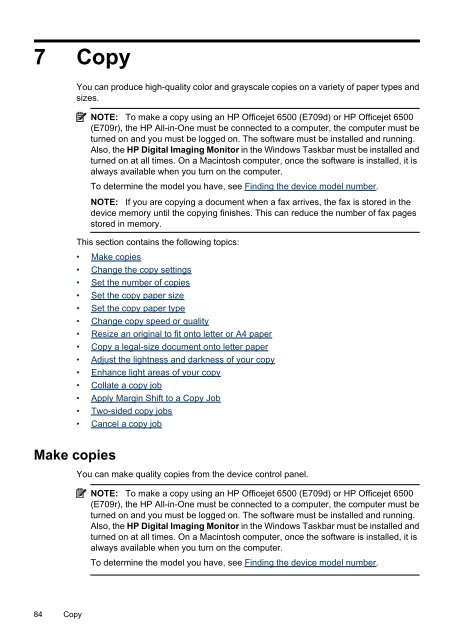HP Officejet 6500 (E709) All-in-One Series User Guide - Radio Shack
HP Officejet 6500 (E709) All-in-One Series User Guide - Radio Shack
HP Officejet 6500 (E709) All-in-One Series User Guide - Radio Shack
You also want an ePaper? Increase the reach of your titles
YUMPU automatically turns print PDFs into web optimized ePapers that Google loves.
7 Copy<br />
You can produce high-quality color and grayscale copies on a variety of paper types and<br />
sizes.<br />
NOTE: To make a copy us<strong>in</strong>g an <strong>HP</strong> <strong>Officejet</strong> <strong>6500</strong> (<strong>E709</strong>d) or <strong>HP</strong> <strong>Officejet</strong> <strong>6500</strong><br />
(<strong>E709</strong>r), the <strong>HP</strong> <strong>All</strong>-<strong>in</strong>-<strong>One</strong> must be connected to a computer, the computer must be<br />
turned on and you must be logged on. The software must be <strong>in</strong>stalled and runn<strong>in</strong>g.<br />
Also, the <strong>HP</strong> Digital Imag<strong>in</strong>g Monitor <strong>in</strong> the W<strong>in</strong>dows Taskbar must be <strong>in</strong>stalled and<br />
turned on at all times. On a Mac<strong>in</strong>tosh computer, once the software is <strong>in</strong>stalled, it is<br />
always available when you turn on the computer.<br />
To determ<strong>in</strong>e the model you have, see F<strong>in</strong>d<strong>in</strong>g the device model number.<br />
NOTE: If you are copy<strong>in</strong>g a document when a fax arrives, the fax is stored <strong>in</strong> the<br />
device memory until the copy<strong>in</strong>g f<strong>in</strong>ishes. This can reduce the number of fax pages<br />
stored <strong>in</strong> memory.<br />
This section conta<strong>in</strong>s the follow<strong>in</strong>g topics:<br />
• Make copies<br />
• Change the copy sett<strong>in</strong>gs<br />
• Set the number of copies<br />
• Set the copy paper size<br />
• Set the copy paper type<br />
• Change copy speed or quality<br />
• Resize an orig<strong>in</strong>al to fit onto letter or A4 paper<br />
• Copy a legal-size document onto letter paper<br />
• Adjust the lightness and darkness of your copy<br />
• Enhance light areas of your copy<br />
• Collate a copy job<br />
• Apply Marg<strong>in</strong> Shift to a Copy Job<br />
• Two-sided copy jobs<br />
• Cancel a copy job<br />
Make copies<br />
You can make quality copies from the device control panel.<br />
NOTE: To make a copy us<strong>in</strong>g an <strong>HP</strong> <strong>Officejet</strong> <strong>6500</strong> (<strong>E709</strong>d) or <strong>HP</strong> <strong>Officejet</strong> <strong>6500</strong><br />
(<strong>E709</strong>r), the <strong>HP</strong> <strong>All</strong>-<strong>in</strong>-<strong>One</strong> must be connected to a computer, the computer must be<br />
turned on and you must be logged on. The software must be <strong>in</strong>stalled and runn<strong>in</strong>g.<br />
Also, the <strong>HP</strong> Digital Imag<strong>in</strong>g Monitor <strong>in</strong> the W<strong>in</strong>dows Taskbar must be <strong>in</strong>stalled and<br />
turned on at all times. On a Mac<strong>in</strong>tosh computer, once the software is <strong>in</strong>stalled, it is<br />
always available when you turn on the computer.<br />
To determ<strong>in</strong>e the model you have, see F<strong>in</strong>d<strong>in</strong>g the device model number.<br />
84 Copy