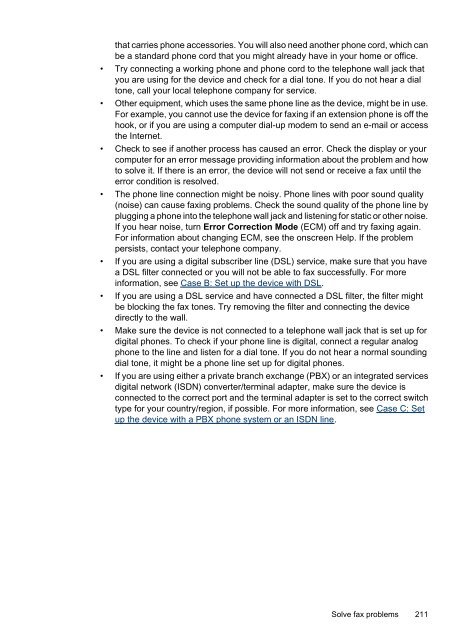HP Officejet 6500 (E709) All-in-One Series User Guide - Radio Shack
HP Officejet 6500 (E709) All-in-One Series User Guide - Radio Shack
HP Officejet 6500 (E709) All-in-One Series User Guide - Radio Shack
You also want an ePaper? Increase the reach of your titles
YUMPU automatically turns print PDFs into web optimized ePapers that Google loves.
that carries phone accessories. You will also need another phone cord, which can<br />
be a standard phone cord that you might already have <strong>in</strong> your home or office.<br />
• Try connect<strong>in</strong>g a work<strong>in</strong>g phone and phone cord to the telephone wall jack that<br />
you are us<strong>in</strong>g for the device and check for a dial tone. If you do not hear a dial<br />
tone, call your local telephone company for service.<br />
• Other equipment, which uses the same phone l<strong>in</strong>e as the device, might be <strong>in</strong> use.<br />
For example, you cannot use the device for fax<strong>in</strong>g if an extension phone is off the<br />
hook, or if you are us<strong>in</strong>g a computer dial-up modem to send an e-mail or access<br />
the Internet.<br />
• Check to see if another process has caused an error. Check the display or your<br />
computer for an error message provid<strong>in</strong>g <strong>in</strong>formation about the problem and how<br />
to solve it. If there is an error, the device will not send or receive a fax until the<br />
error condition is resolved.<br />
• The phone l<strong>in</strong>e connection might be noisy. Phone l<strong>in</strong>es with poor sound quality<br />
(noise) can cause fax<strong>in</strong>g problems. Check the sound quality of the phone l<strong>in</strong>e by<br />
plugg<strong>in</strong>g a phone <strong>in</strong>to the telephone wall jack and listen<strong>in</strong>g for static or other noise.<br />
If you hear noise, turn Error Correction Mode (ECM) off and try fax<strong>in</strong>g aga<strong>in</strong>.<br />
For <strong>in</strong>formation about chang<strong>in</strong>g ECM, see the onscreen Help. If the problem<br />
persists, contact your telephone company.<br />
• If you are us<strong>in</strong>g a digital subscriber l<strong>in</strong>e (DSL) service, make sure that you have<br />
a DSL filter connected or you will not be able to fax successfully. For more<br />
<strong>in</strong>formation, see Case B: Set up the device with DSL.<br />
• If you are us<strong>in</strong>g a DSL service and have connected a DSL filter, the filter might<br />
be block<strong>in</strong>g the fax tones. Try remov<strong>in</strong>g the filter and connect<strong>in</strong>g the device<br />
directly to the wall.<br />
• Make sure the device is not connected to a telephone wall jack that is set up for<br />
digital phones. To check if your phone l<strong>in</strong>e is digital, connect a regular analog<br />
phone to the l<strong>in</strong>e and listen for a dial tone. If you do not hear a normal sound<strong>in</strong>g<br />
dial tone, it might be a phone l<strong>in</strong>e set up for digital phones.<br />
• If you are us<strong>in</strong>g either a private branch exchange (PBX) or an <strong>in</strong>tegrated services<br />
digital network (ISDN) converter/term<strong>in</strong>al adapter, make sure the device is<br />
connected to the correct port and the term<strong>in</strong>al adapter is set to the correct switch<br />
type for your country/region, if possible. For more <strong>in</strong>formation, see Case C: Set<br />
up the device with a PBX phone system or an ISDN l<strong>in</strong>e.<br />
Solve fax problems 211