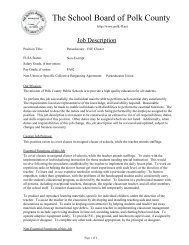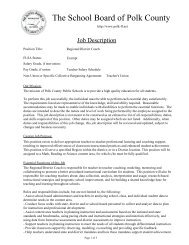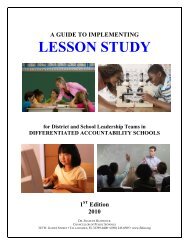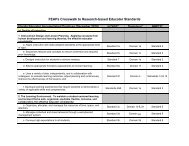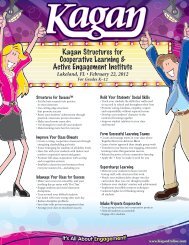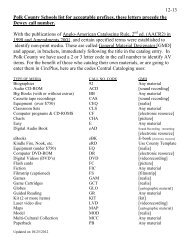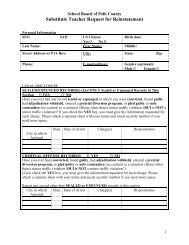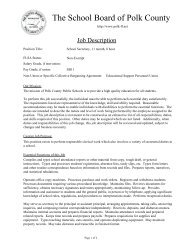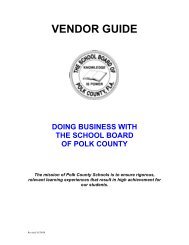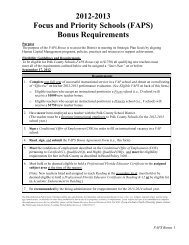District Resource Guide - Polk County School District
District Resource Guide - Polk County School District
District Resource Guide - Polk County School District
You also want an ePaper? Increase the reach of your titles
YUMPU automatically turns print PDFs into web optimized ePapers that Google loves.
From Library Media Services<br />
TIPS TO MANAGING TEXTBOOKS<br />
Textbook Manager Information<br />
The following might be useful information that will lead you to having a successful year using the<br />
Textbook Manager Program.<br />
BEGINNING OF THE YEAR<br />
Set up due dates in Back Office under Textbook Polices> select Loan Period Tab>add Loan Period ><br />
Should be the teachers last work day<br />
Make Location changes that are needed<br />
STUDENT TO TEXTBOOK REPORTS<br />
If you are trying to see if you need additional textbooks, you can run a “Student to Textbook Statistics<br />
Report.” This report compares the enrollment per class to the number of textbooks you have per class.<br />
This allows you to see if you might have a shortage of textbooks for a certain course.<br />
CHECKING OUT BOOKS<br />
At the beginning of the year, all textbooks that will be used by your students or teachers should be<br />
checked out. This will make it possible to see what textbooks are extras and available for transfer to<br />
other schools.<br />
TRANSFERRING BOOKS<br />
It is the school’s responsibility to obtain the needed books by utilizing Textbook Manager. You can<br />
view which schools has extra textbooks by:<br />
• Select the “Catalog” tab > Textbook Search><br />
• Find title<br />
• Type in the title and look in “<strong>Polk</strong> <strong>County</strong> <strong>School</strong>s Media Centers”.(if searching for teacher<br />
editions make sure appropriate box is checked)<br />
• Click ‘Go”<br />
• Select the title that you were looking for and click details.<br />
• Click the “Copies” tab. Then you will see a list of all the schools having that book and what is<br />
available.<br />
When you find a school with extra copies of the book you need, you must contact that school by phone<br />
or email and request a transfer. It is the requesting school’s responsibility to make arrangements for<br />
picking up the textbooks. The sending school must enter the transferring barcodes into Textbook<br />
Manager.<br />
• Go to Catalog>Transfer Textbook>Upload><br />
• Select <strong>School</strong> Site>Transfer by Barcode><br />
• Start scanning barcodes to create barcode list><br />
• Once barcodes are scanned>Transfer<br />
The requesting school must receive the transfers into Textbook Manager when the books have arrived<br />
at your school.<br />
• Go to Catalog>Transfer Textbook>Track<br />
• Transferring barcodes will be displayed>Receive<br />
• Select>One-at-a-time<br />
• Start scanning barcodes of textbooks received