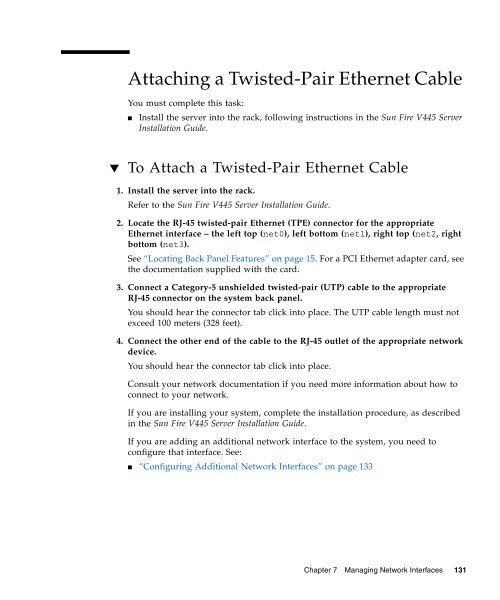- Page 1 and 2:
Sun Fire V445 Server Administratio
- Page 3 and 4:
Contents Preface xxi 1. System Over
- Page 5 and 6:
Ways of Reaching the sc> Prompt 32
- Page 7 and 8:
Memory Interleaving 70 Independent
- Page 9 and 10:
▼ To Enable the Hardware Watchdog
- Page 11 and 12:
Reference for Estimating System Boo
- Page 13 and 14:
About Sun Management Center 204 How
- Page 15 and 16:
Reference for Clearance and Service
- Page 17 and 18:
Figures FIGURE 1-1 Front Panel Feat
- Page 19 and 20:
Tables TABLE 1-1 Sun Fire V445 Serv
- Page 21 and 22:
Preface The Sun Fire V445 Server Ad
- Page 23 and 24:
Typographic Conventions TABLE P-1 T
- Page 25 and 26:
http://www.sun.com/hwdocs/feedback
- Page 27 and 28:
CHAPTER 1 System Overview This chap
- Page 29 and 30:
TABLE 1-1 Feature Sun Fire V445 Ser
- Page 31 and 32:
RAID 0,1 Internal Hard Drives Inter
- Page 33 and 34:
technology enables Sun systems to a
- Page 35 and 36:
For information about front panel c
- Page 37 and 38:
For hard disk drive indicator descr
- Page 39 and 40:
SAS Disk Drives The system has up t
- Page 41 and 42:
Locating Back Panel Features The il
- Page 43 and 44:
PCI0 PCI1 PCI6 PCI7 PCI2 PCI3 PCI5
- Page 45 and 46:
Serial Management Port The serial m
- Page 47 and 48:
Reliability, Availability, and Serv
- Page 49 and 50:
CHAPTER 2 Configuring the System Co
- Page 51 and 52:
TABLE 2-1 Ways of Communicating Wit
- Page 53 and 54:
Default System Console Connection T
- Page 55 and 56:
Access Through the Network Manageme
- Page 57 and 58:
About the sc> Prompt The ALOM syste
- Page 59 and 60:
About the ok Prompt A Sun Fire V445
- Page 61 and 62:
L1-A (Stop-A) Keys or Break Key Whe
- Page 63 and 64:
System Console ok NET MGT or SERIAL
- Page 65 and 66:
4. Refer to TABLE 2-2 for instructi
- Page 67 and 68:
Note - The network management port
- Page 69 and 70:
1 2 3 4 5 6 7 8 9 10 11 12 13 14 15
- Page 71 and 72:
2. To cause the changes to take eff
- Page 73 and 74:
3. In a shell tool window on the Su
- Page 75 and 76:
Modifying the /etc/remote File This
- Page 77 and 78:
Accessing the System Console With a
- Page 79 and 80:
If you have redirected the system c
- Page 81 and 82:
6. Obtain the ok prompt. For more i
- Page 83 and 84:
CHAPTER 3 Powering On and Powering
- Page 85 and 86:
Powering On the Server Locally Do n
- Page 87 and 88:
Caution - Applications running on t
- Page 89 and 90:
the OS to recognize the configurati
- Page 91 and 92:
If the system encounters a problem
- Page 93 and 94:
CHAPTER 4 Configuring Hardware This
- Page 95 and 96:
1 0 1 0 DIMM group 1 DIMM group 0 F
- Page 97 and 98:
DIMM Configuration Rules ■ ■
- Page 99 and 100:
Caution - Although access to the AL
- Page 101 and 102:
■ your configuration requires a h
- Page 103 and 104:
PCI0 PCI1 PCI6 PCI7 PCI3 PCI2 PCI5
- Page 105 and 106: About the SAS Backplane The Sun Fir
- Page 107 and 108: For additional information, see “
- Page 109 and 110: The Solaris Volume Manager software
- Page 111 and 112: A power supply can be hot-swapped o
- Page 113 and 114: FIGURE 4-7 System Fan Trays and Fan
- Page 115 and 116: About the USB Ports The system fron
- Page 117 and 118: CHAPTER 5 Managing RAS Features and
- Page 119 and 120: power supplies, fan trays, and USB
- Page 121 and 122: detects the failure and generates a
- Page 123 and 124: (striping with interleaved parity).
- Page 125 and 126: For instructions on connecting to t
- Page 127 and 128: Viewing Environmental Information U
- Page 129 and 130: ● From the ALOM system controller
- Page 131 and 132: 4. To view console output as the sy
- Page 133 and 134: TABLE 5-1 Device Identifiers and De
- Page 135 and 136: ▼ To Enable the Hardware Watchdog
- Page 137 and 138: CHAPTER 6 Managing Disk Volumes Thi
- Page 139 and 140: Sun StorEdge Traffic Manager A newe
- Page 141 and 142: RAID 0 - Disk Striping Disk stripin
- Page 143 and 144: Caution - Creating or restoring a d
- Page 145 and 146: 2. Type the following command: # ra
- Page 147 and 148: 3. To confirm that you have deleted
- Page 149 and 150: 4. To check the status of a RAID re
- Page 151 and 152: Note that while you can use the Sol
- Page 153 and 154: 6. To verify that the new disk driv
- Page 155: CHAPTER 7 Managing Network Interfac
- Page 159 and 160: During installation of the Solaris
- Page 161 and 162: The name of the file you create sho
- Page 163 and 164: CHAPTER 8 Diagnostics This chapter
- Page 165 and 166: TABLE 8-1 Summary of Diagnostic Too
- Page 167 and 168: TABLE 8-2 Component What ALOM Monit
- Page 169 and 170: About Status Indicators For a summa
- Page 171 and 172: ■ ■ diag-switch? parameter has
- Page 173 and 174: TABLE 8-3 OpenBoot Configuration Va
- Page 175 and 176: Note that service mode does not cha
- Page 177 and 178: When you are deciding whether to en
- Page 179 and 180: If you specify settings for neither
- Page 181 and 182: If you need to know the approximate
- Page 183 and 184: The following sample shows the firm
- Page 185 and 186: CODE EXAMPLE 8-1 Executing Power On
- Page 187 and 188: System Reset skip_diag System Contr
- Page 189 and 190: TABLE 8-6 Summary of Diagnostic Ope
- Page 191 and 192: 4. You can also run all tests, type
- Page 193 and 194: To customize an individual test, yo
- Page 195 and 196: The following is sample output from
- Page 197 and 198: show-devs Command The show-devs com
- Page 199 and 200: Use the following web site to inter
- Page 201 and 202: # fmdump TIME UUID SUNW-MSG-ID Jul
- Page 203 and 204: # fmstat module ev_recv ev_acpt wai
- Page 205 and 206: Using the prtconf Command The prtco
- Page 207 and 208:
CODE EXAMPLE 8-7 prtdiag Command Ou
- Page 209 and 210:
CODE EXAMPLE 8-7 MB/FT0/F0 TACH oka
- Page 211 and 212:
The prtfru command can display this
- Page 213 and 214:
CODE EXAMPLE 8-12 prtfru -c Command
- Page 215 and 216:
When used with the -p option, this
- Page 217 and 218:
▼ To View and Set OpenBoot Config
- Page 219 and 220:
Using the probe-ide Command To Conf
- Page 221 and 222:
If the kernel hangs and the watchdo
- Page 223 and 224:
Error Handling Summary Error handli
- Page 225 and 226:
Automatic System Restoration User C
- Page 227 and 228:
About SunVTS SunVTS is a software s
- Page 229 and 230:
TABLE 8-12 SunVTS Test vmemtest env
- Page 231 and 232:
TABLE 8-14 Feature Sun Management C
- Page 233 and 234:
Interoperability With Third-Party M
- Page 235 and 236:
CHAPTER 9 Troubleshooting This chap
- Page 237 and 238:
■ ■ Sun System Handbook - A doc
- Page 239 and 240:
About Sun Remote Services Net Conne
- Page 241 and 242:
Remote Troubleshooting Capabilities
- Page 243 and 244:
core dump directory to another loca
- Page 245 and 246:
4. Type the df -k1 command to ident
- Page 247 and 248:
APPENDIX A Connector Pinouts This a
- Page 249 and 250:
Network Management Connector Diagra
- Page 251 and 252:
Reference for the USB Connectors Tw
- Page 253 and 254:
APPENDIX B System Specifications Th
- Page 255 and 256:
TABLE B-2 Electrical Specifications
- Page 257 and 258:
Reference for Clearance and Service
- Page 259 and 260:
APPENDIX C OpenBoot Configuration V
- Page 261 and 262:
TABLE C-1 OpenBoot Configuration Va
- Page 263 and 264:
Index Symbols /etc/hostname file, 1
- Page 265 and 266:
dual inline memory modules (DIMMs),
- Page 267 and 268:
configuring IP address, 41 configur
- Page 269 and 270:
SEAM (Sun Enterprise Authentication
- Page 271 and 272:
W watchdog, hardware, See hardware