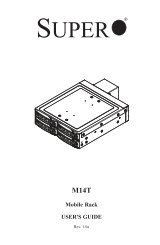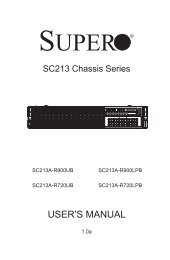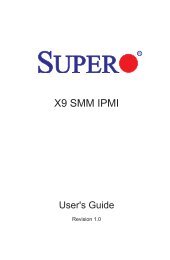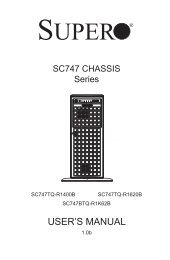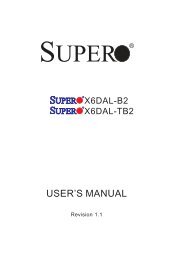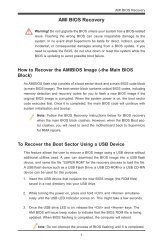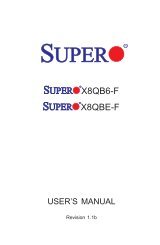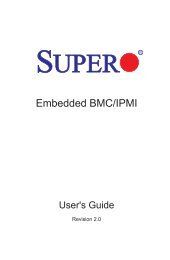X9DR3_i-LN4F+ 1.1.indb - Supermicro
X9DR3_i-LN4F+ 1.1.indb - Supermicro
X9DR3_i-LN4F+ 1.1.indb - Supermicro
Create successful ePaper yourself
Turn your PDF publications into a flip-book with our unique Google optimized e-Paper software.
Appendix B: Software Installation Instructions<br />
Appendix B<br />
Software Installation Instructions<br />
B-1 Installing Software Programs<br />
The <strong>Supermicro</strong> ftp site contains drivers and utilities for your system at ftp://ftp.<br />
supermicro.com. Some of these must be installed, such as the chipset driver.<br />
After accessing the ftp site, go into the CDR_Images directory and locate the ISO<br />
file for your motherboard. Download this file to create a CD/DVD of the drivers and<br />
utilities it contains. (You may also use a utility to extract the ISO file if preferred.)<br />
Another option is to go to the <strong>Supermicro</strong> Website at http://www.supermicro.com/<br />
products/. Find the product page for your motherboard here, where you may download<br />
individual drivers and utilities.<br />
After creating a CD/DVD with the ISO files, insert the disk into the CD/DVD drive<br />
on your system and the display shown below should appear.<br />
Driver/Tool Installation Display Screen<br />
Note 1: Click the icons showing a hand writing on paper to view the<br />
readme files for each item. Click the computer icons to the right of these<br />
items to install each item (from top to the bottom) one at a time. After<br />
installing each item, you must re-boot the system before moving on<br />
to the next item on the list. The bottom icon with a CD on it allows you<br />
to view the entire contents.<br />
B-1