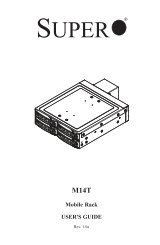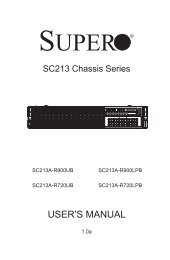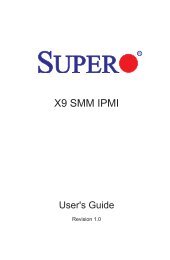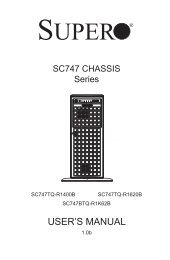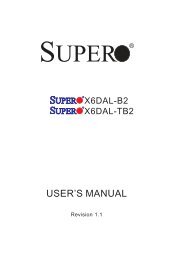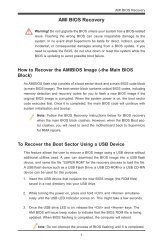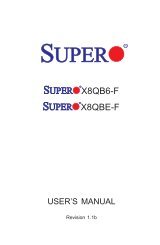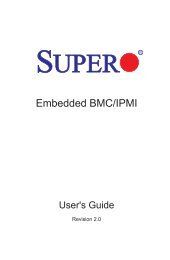X9DR3_i-LN4F+ 1.1.indb - Supermicro
X9DR3_i-LN4F+ 1.1.indb - Supermicro
X9DR3_i-LN4F+ 1.1.indb - Supermicro
You also want an ePaper? Increase the reach of your titles
YUMPU automatically turns print PDFs into web optimized ePapers that Google loves.
Chapter 4: AMI BIOS<br />
Chapter 4<br />
BIOS<br />
4-1 Introduction<br />
This chapter describes the AMI BIOS setup utility for the <strong>X9DR3</strong>-<strong>LN4F+</strong>/X9DRi-<br />
<strong>LN4F+</strong>. It also provides the instructions on how to navigate the AMI BIOS setup<br />
utility screens. The AMI ROM BIOS is stored in a Flash EEPROM and can be<br />
easily updated.<br />
Starting BIOS Setup Utility<br />
To enter the AMI BIOS setup utility screens, press the key while the system<br />
is booting up.<br />
Note: In most cases, the key is used to invoke the AMI BIOS setup<br />
screen. There are a few cases when other keys are used, such as ,<br />
, etc.<br />
Each main BIOS menu option is described in this manual. The Main BIOS setup<br />
menu screen has two main frames. The left frame displays all the options that can<br />
be configured. Grayed-out options cannot be configured. Options in blue can be<br />
configured by the user. The right frame displays the key legend. Above the key<br />
legend is an area reserved for a text message. When an option is selected in the<br />
left frame, it is highlighted in white. Often a text message will accompany it.<br />
Note: The AMI BIOS has default text messages built in. The manufacturer<br />
retains the option to include, omit, or change any of these text messages.<br />
The AMI BIOS setup utility uses a key-based navigation system called "hot keys."<br />
Most of the AMI BIOS setup utility "hot keys" can be used at any time during setup<br />
navigation. These keys include , , , , arrow keys, etc.<br />
Note 1: Options printed in Bold are default settings.<br />
Note 2: is used to load optimal default settings. is used to save<br />
the settings and exit the setup utility.<br />
How To Change the Configuration Data<br />
The configuration data that determines the system parameters may be changed by<br />
entering the AMI BIOS setup utility. This setup utility can be accessed by pressing<br />
at the appropriate time during system boot.<br />
4-1