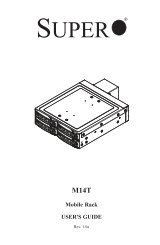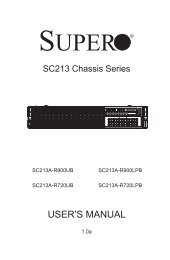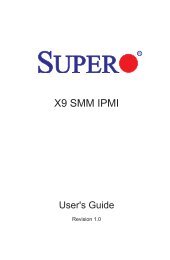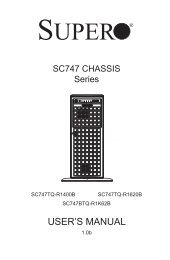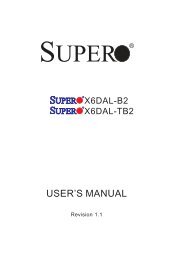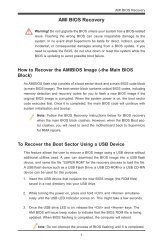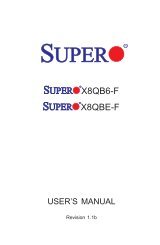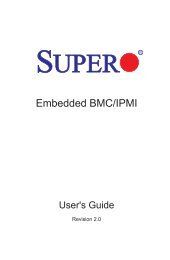X9DR3_i-LN4F+ 1.1.indb - Supermicro
X9DR3_i-LN4F+ 1.1.indb - Supermicro
X9DR3_i-LN4F+ 1.1.indb - Supermicro
Create successful ePaper yourself
Turn your PDF publications into a flip-book with our unique Google optimized e-Paper software.
Chapter 3: Troubleshooting<br />
Chapter 3<br />
Troubleshooting<br />
3-1 Troubleshooting Procedures<br />
Use the following procedures to troubleshoot your system. If you have followed all<br />
of the procedures below and still need assistance, refer to the ‘Technical Support<br />
Procedures’ and/or ‘Returning Merchandise for Service’ section(s) in this chapter.<br />
Warning: Always disconnect the power cord before adding, changing or installing any<br />
hardware components.<br />
Before Power On<br />
1. Make sure that there are no short circuits between the motherboard and<br />
chassis.<br />
2. Disconnect all ribbon/wire cables from the motherboard, including keyboard<br />
and mouse cables.<br />
3. Remove all add-on cards.<br />
4. Install CPU 1 first (-making sure it is fully seated), and connect the front panel<br />
connectors to the motherboard.<br />
No Power<br />
1. Make sure that they are no short circuits between the motherboard and the<br />
chassis.<br />
2. Make sure that the ATX power connectors are properly connected.<br />
3. Check that the 115V/230V switch on the power supply is properly set, if available.<br />
4. Turn the power switch on and off to test the system, if applicable.<br />
5. The battery on your motherboard may be old. Check to verify that it still supplies<br />
~3VDC. If it does not, replace it with a new one.<br />
3-1