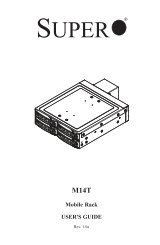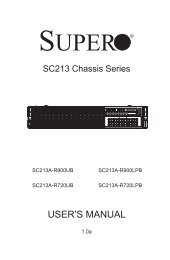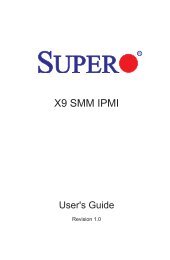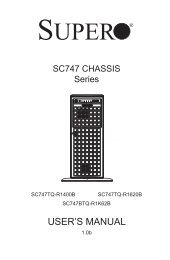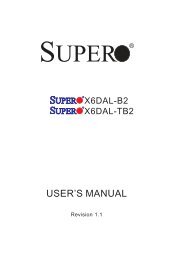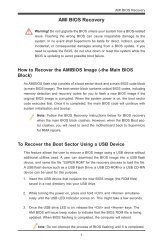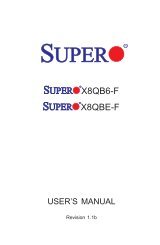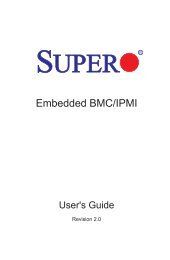X9DR3_i-LN4F+ 1.1.indb - Supermicro
X9DR3_i-LN4F+ 1.1.indb - Supermicro
X9DR3_i-LN4F+ 1.1.indb - Supermicro
You also want an ePaper? Increase the reach of your titles
YUMPU automatically turns print PDFs into web optimized ePapers that Google loves.
Chapter 3: Troubleshooting<br />
Memory Errors<br />
When a No_Memory_Beep_Code is issued by the system, check the following:<br />
1. Make sure that the memory modules are compatible with the system and that<br />
the DIMM modules are properly and fully installed. (For memory compatibility,<br />
refer to the Memory Compatibility Chart posted on our website at http://www.<br />
supermicro.com.)<br />
2. Check if different speeds of DIMMs have been installed. It is strongly recommended<br />
that you use the memory modules of the same speed and same type<br />
for all DIMMs in the system.<br />
3. Make sure that you are using the correct type of DDR3 DIMM modules recommended<br />
by the manufacturer.<br />
4. Check for bad DIMM modules or slots by swapping a single module among<br />
all memory slots and check the results.<br />
5. Make sure that all memory modules are fully seated in their slots. Follow the<br />
instructions given in Section 2-4 in Chapter 2.<br />
6. Please follow the instructions given in the DIMM Population Tables listed in<br />
Section 2-4 to install your memory modules.<br />
When the System Becomes Unstable<br />
A. The system becomes unstable during or after OS system installation<br />
When the system becomes unstable during or after OS system installation, check<br />
the following:<br />
1. CPU/BIOS support: Make sure that your CPU is supported, and you have the<br />
latest BIOS installed in your system.<br />
2. Memory support: Make sure that the memory modules are supported by testing<br />
the modules using memtest86 or a similar utility.<br />
Note: Refer to the product page on our website at http://www.supermicro.<br />
com for memory and CPU support and updates.<br />
3. HDD support: Make sure that all hard disk drives (HDDs) work properly. Replace<br />
the bad HDDs with good ones.<br />
4. System cooling: Check system cooling to make sure that all cooling fans and<br />
system fans work properly. Check Hardware Monitoring settings in the BIOS<br />
3-3