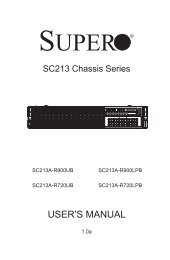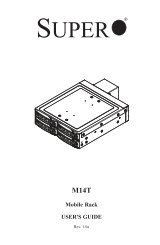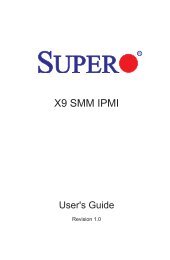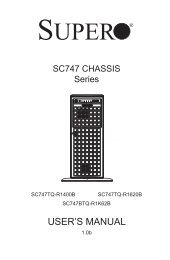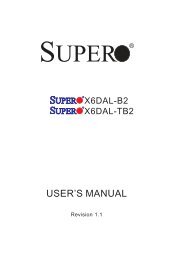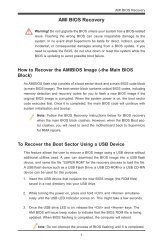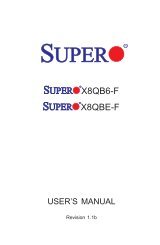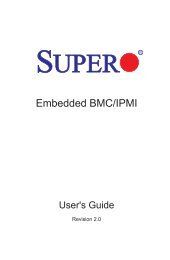X9DR3_i-LN4F+ 1.1.indb - Supermicro
X9DR3_i-LN4F+ 1.1.indb - Supermicro
X9DR3_i-LN4F+ 1.1.indb - Supermicro
You also want an ePaper? Increase the reach of your titles
YUMPU automatically turns print PDFs into web optimized ePapers that Google loves.
WARNING!<br />
Chapter 2: Installation<br />
1. Using your thumb and the index finger, remove the 'WARNING' plastic cap<br />
from the socket.<br />
2. Use your thumb and index finger to hold the CPU on its edges. Align the CPU<br />
keys, which are semi-circle cutouts, against the socket keys.<br />
Socket Keys<br />
CPU Keys<br />
3. Once they are aligned, carefully lower the CPU straight down into the socket.<br />
(Do not drop the CPU on the socket. Do not move the CPU horizontally or<br />
vertically. Do not rub the CPU against the surface or against any pins of the<br />
socket to avoid damaging the CPU or the socket.)<br />
Warning: You can only install the<br />
CPU inside the socket in one direction.<br />
Make sure that it is properly<br />
inserted into the CPU socket before<br />
closing the load plate. If it doesn't<br />
close properly, do not force it as it<br />
may damage your CPU. Instead,<br />
open the load plate again and double-check<br />
that the CPU is aligned<br />
properly.<br />
2-7