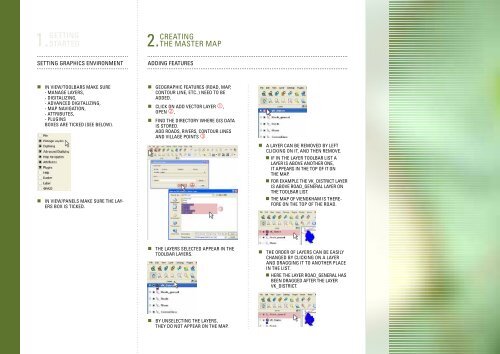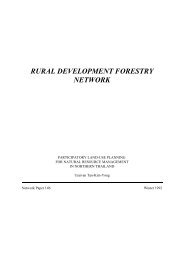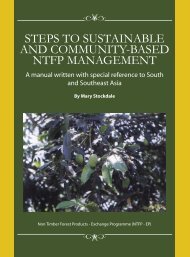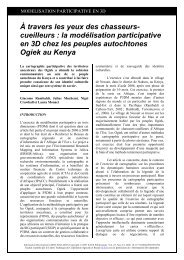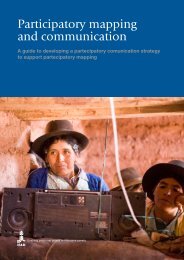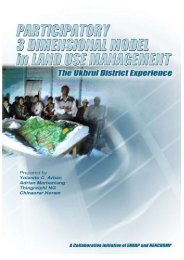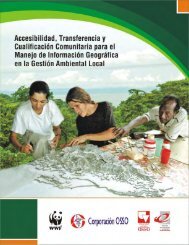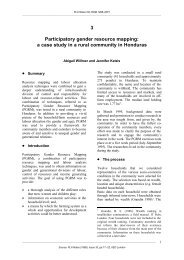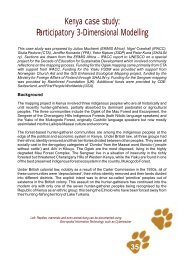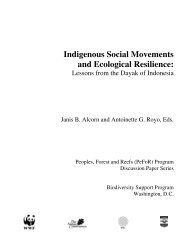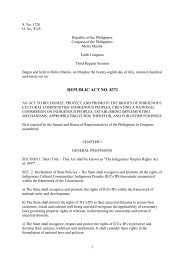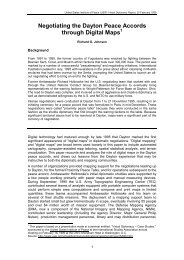Create successful ePaper yourself
Turn your PDF publications into a flip-book with our unique Google optimized e-Paper software.
1. Getting<br />
started<br />
2. Creating<br />
the master map<br />
Setting graphics environment<br />
Adding features<br />
• In View/Toolbars make sure<br />
- Manage Layers,<br />
- Digitalizing,<br />
- Advanced Digitalizing,<br />
- Map Navigation,<br />
- Attributes,<br />
- Plugins<br />
boxes are ticked (see below).<br />
• In View/Panels make sure the Layers<br />
box is ticked.<br />
• Geographic features (road, map,<br />
contour line, etc..) need to be<br />
added.<br />
• Click on Add Vector Layer ,<br />
Open ,<br />
• Find the directory where GIS data<br />
is stored.<br />
Add roads, rivers, contour lines<br />
and village points <br />
• A layer can be removed by left<br />
clicking on it, and then Remove.<br />
• If in the layer toolbar list a<br />
layer is above another one,<br />
it appears in the top of it on<br />
the map.<br />
• For example the VK_district layer<br />
is above road_general layer on<br />
the toolbar list.<br />
• The map of Viengkham is therefore<br />
on the top of the road.<br />
• The layers selected appear in the<br />
toolbar Layers.<br />
• The order of layers can be easily<br />
changed by clicking on a layer<br />
and dragging it to another place<br />
in the list.<br />
• Here the layer road_general has<br />
been draggeD after the layer<br />
VK_district.<br />
• By unselecting the layers,<br />
they do not appear on the map.