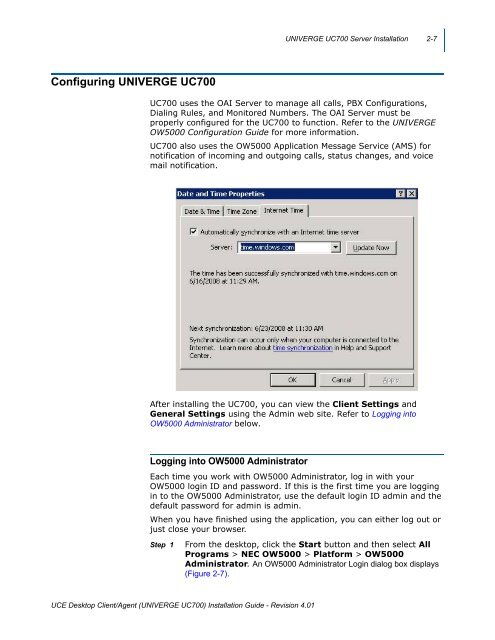UNIVERGE UC700 - NEC Corporation of America
UNIVERGE UC700 - NEC Corporation of America
UNIVERGE UC700 - NEC Corporation of America
You also want an ePaper? Increase the reach of your titles
YUMPU automatically turns print PDFs into web optimized ePapers that Google loves.
<strong>UNIVERGE</strong> <strong>UC700</strong> Server Installation 2-7<br />
Configuring <strong>UNIVERGE</strong> <strong>UC700</strong><br />
<strong>UC700</strong> uses the OAI Server to manage all calls, PBX Configurations,<br />
Dialing Rules, and Monitored Numbers. The OAI Server must be<br />
properly configured for the <strong>UC700</strong> to function. Refer to the <strong>UNIVERGE</strong><br />
OW5000 Configuration Guide for more information.<br />
<strong>UC700</strong> also uses the OW5000 Application Message Service (AMS) for<br />
notification <strong>of</strong> incoming and outgoing calls, status changes, and voice<br />
mail notification.<br />
After installing the <strong>UC700</strong>, you can view the Client Settings and<br />
General Settings using the Admin web site. Refer to Logging into<br />
OW5000 Administrator below.<br />
Logging into OW5000 Administrator<br />
Each time you work with OW5000 Administrator, log in with your<br />
OW5000 login ID and password. If this is the first time you are logging<br />
in to the OW5000 Administrator, use the default login ID admin and the<br />
default password for admin is admin.<br />
When you have finished using the application, you can either log out or<br />
just close your browser.<br />
Step 1<br />
From the desktop, click the Start button and then select All<br />
Programs > <strong>NEC</strong> OW5000 > Platform > OW5000<br />
Administrator. An OW5000 Administrator Login dialog box displays<br />
(Figure 2-7).<br />
UCE Desktop Client/Agent (<strong>UNIVERGE</strong> <strong>UC700</strong>) Installation Guide - Revision 4.01