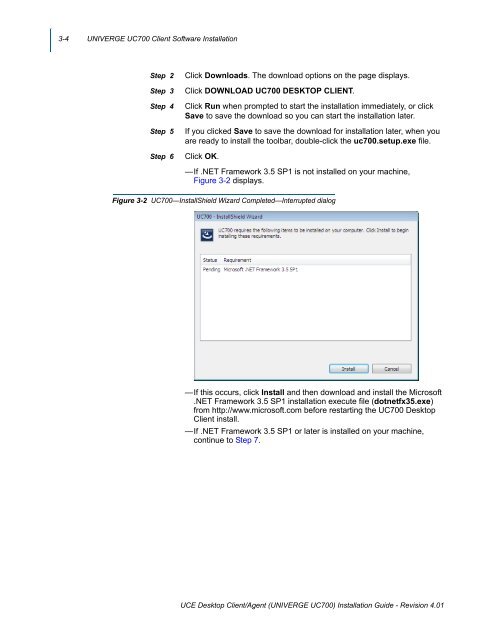UNIVERGE UC700 - NEC Corporation of America
UNIVERGE UC700 - NEC Corporation of America
UNIVERGE UC700 - NEC Corporation of America
You also want an ePaper? Increase the reach of your titles
YUMPU automatically turns print PDFs into web optimized ePapers that Google loves.
3-4 <strong>UNIVERGE</strong> <strong>UC700</strong> Client S<strong>of</strong>tware Installation<br />
Step 2<br />
Step 3<br />
Step 4<br />
Step 5<br />
Step 6<br />
Click Downloads. The download options on the page displays.<br />
Click DOWNLOAD <strong>UC700</strong> DESKTOP CLIENT.<br />
Click Run when prompted to start the installation immediately, or click<br />
Save to save the download so you can start the installation later.<br />
If you clicked Save to save the download for installation later, when you<br />
are ready to install the toolbar, double-click the uc700.setup.exe file.<br />
Click OK.<br />
—If .NET Framework 3.5 SP1 is not installed on your machine, <br />
Figure 3-2 displays.<br />
Figure 3-2 <strong>UC700</strong>—InstallShield Wizard Completed—Interrupted dialog<br />
—If this occurs, click Install and then download and install the Micros<strong>of</strong>t<br />
.NET Framework 3.5 SP1 installation execute file (dotnetfx35.exe)<br />
from http://www.micros<strong>of</strong>t.com before restarting the <strong>UC700</strong> Desktop<br />
Client install.<br />
—If .NET Framework 3.5 SP1 or later is installed on your machine,<br />
continue to Step 7.<br />
UCE Desktop Client/Agent (<strong>UNIVERGE</strong> <strong>UC700</strong>) Installation Guide - Revision 4.01