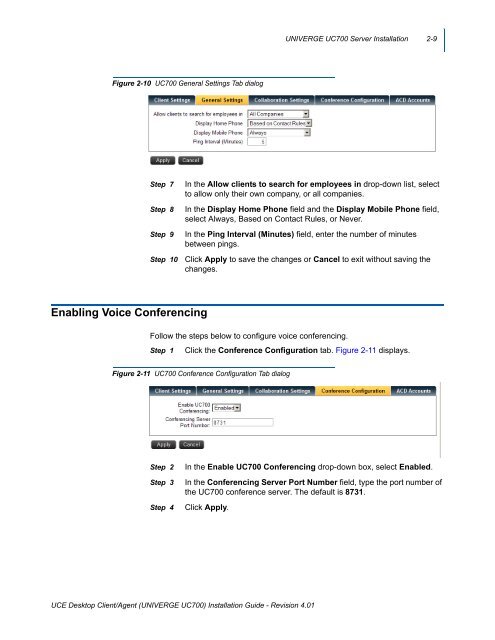UNIVERGE UC700 - NEC Corporation of America
UNIVERGE UC700 - NEC Corporation of America
UNIVERGE UC700 - NEC Corporation of America
Create successful ePaper yourself
Turn your PDF publications into a flip-book with our unique Google optimized e-Paper software.
<strong>UNIVERGE</strong> <strong>UC700</strong> Server Installation 2-9<br />
Figure 2-10 <strong>UC700</strong> General Settings Tab dialog<br />
Step 7<br />
Step 8<br />
Step 9<br />
Step 10<br />
In the Allow clients to search for employees in drop-down list, select<br />
to allow only their own company, or all companies.<br />
In the Display Home Phone field and the Display Mobile Phone field,<br />
select Always, Based on Contact Rules, or Never.<br />
In the Ping Interval (Minutes) field, enter the number <strong>of</strong> minutes<br />
between pings.<br />
Click Apply to save the changes or Cancel to exit without saving the<br />
changes.<br />
Enabling Voice Conferencing<br />
Follow the steps below to configure voice conferencing.<br />
Step 1 Click the Conference Configuration tab. Figure 2-11 displays.<br />
Figure 2-11 <strong>UC700</strong> Conference Configuration Tab dialog<br />
Step 2<br />
Step 3<br />
Step 4<br />
In the Enable <strong>UC700</strong> Conferencing drop-down box, select Enabled.<br />
In the Conferencing Server Port Number field, type the port number <strong>of</strong><br />
the <strong>UC700</strong> conference server. The default is 8731.<br />
Click Apply.<br />
UCE Desktop Client/Agent (<strong>UNIVERGE</strong> <strong>UC700</strong>) Installation Guide - Revision 4.01