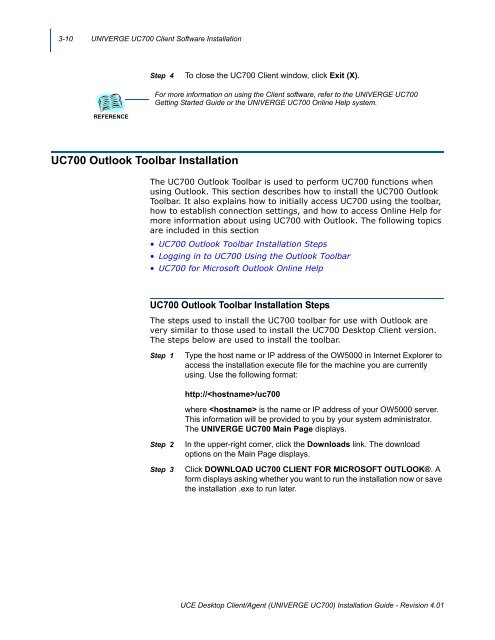UNIVERGE UC700 - NEC Corporation of America
UNIVERGE UC700 - NEC Corporation of America
UNIVERGE UC700 - NEC Corporation of America
You also want an ePaper? Increase the reach of your titles
YUMPU automatically turns print PDFs into web optimized ePapers that Google loves.
3-10 <strong>UNIVERGE</strong> <strong>UC700</strong> Client S<strong>of</strong>tware Installation<br />
Step 4<br />
To close the <strong>UC700</strong> Client window, click Exit (X).<br />
For more information on using the Client s<strong>of</strong>tware, refer to the <strong>UNIVERGE</strong> <strong>UC700</strong><br />
Getting Started Guide or the <strong>UNIVERGE</strong> <strong>UC700</strong> Online Help system.<br />
REFERENCE<br />
<strong>UC700</strong> Outlook Toolbar Installation<br />
The <strong>UC700</strong> Outlook Toolbar is used to perform <strong>UC700</strong> functions when<br />
using Outlook. This section describes how to install the <strong>UC700</strong> Outlook<br />
Toolbar. It also explains how to initially access <strong>UC700</strong> using the toolbar,<br />
how to establish connection settings, and how to access Online Help for<br />
more information about using <strong>UC700</strong> with Outlook. The following topics<br />
are included in this section<br />
• <strong>UC700</strong> Outlook Toolbar Installation Steps<br />
• Logging in to <strong>UC700</strong> Using the Outlook Toolbar<br />
• <strong>UC700</strong> for Micros<strong>of</strong>t Outlook Online Help<br />
<strong>UC700</strong> Outlook Toolbar Installation Steps<br />
The steps used to install the <strong>UC700</strong> toolbar for use with Outlook are<br />
very similar to those used to install the <strong>UC700</strong> Desktop Client version.<br />
The steps below are used to install the toolbar.<br />
Step 1<br />
Type the host name or IP address <strong>of</strong> the OW5000 in Internet Explorer to<br />
access the installation execute file for the machine you are currently<br />
using. Use the following format:<br />
<br />
http:///uc700<br />
where is the name or IP address <strong>of</strong> your OW5000 server.<br />
This information will be provided to you by your system administrator.<br />
The <strong>UNIVERGE</strong> <strong>UC700</strong> Main Page displays.<br />
Step 2<br />
Step 3<br />
In the upper-right corner, click the Downloads link. The download<br />
options on the Main Page displays.<br />
Click DOWNLOAD <strong>UC700</strong> CLIENT FOR MICROSOFT OUTLOOK®. A<br />
form displays asking whether you want to run the installation now or save<br />
the installation .exe to run later.<br />
UCE Desktop Client/Agent (<strong>UNIVERGE</strong> <strong>UC700</strong>) Installation Guide - Revision 4.01