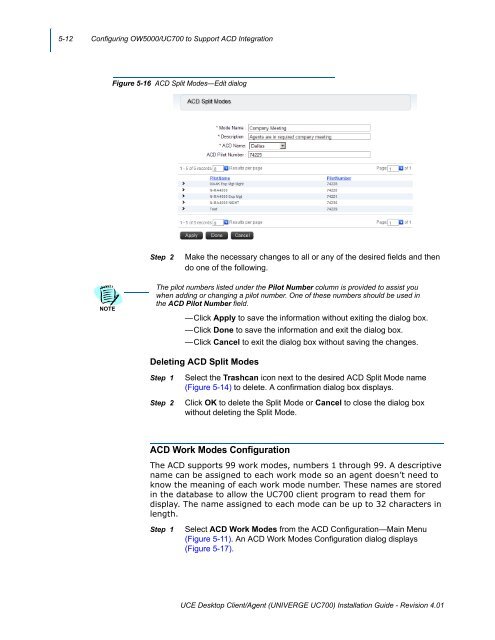UNIVERGE UC700 - NEC Corporation of America
UNIVERGE UC700 - NEC Corporation of America
UNIVERGE UC700 - NEC Corporation of America
Create successful ePaper yourself
Turn your PDF publications into a flip-book with our unique Google optimized e-Paper software.
5-12 Configuring OW5000/<strong>UC700</strong> to Support ACD Integration<br />
Figure 5-16 ACD Split Modes—Edit dialog<br />
Step 2<br />
Make the necessary changes to all or any <strong>of</strong> the desired fields and then<br />
do one <strong>of</strong> the following.<br />
NOTE<br />
The pilot numbers listed under the Pilot Number column is provided to assist you<br />
when adding or changing a pilot number. One <strong>of</strong> these numbers should be used in<br />
the ACD Pilot Number field.<br />
—Click Apply to save the information without exiting the dialog box.<br />
—Click Done to save the information and exit the dialog box.<br />
—Click Cancel to exit the dialog box without saving the changes.<br />
Deleting ACD Split Modes<br />
Step 1<br />
Step 2<br />
Select the Trashcan icon next to the desired ACD Split Mode name<br />
(Figure 5-14) to delete. A confirmation dialog box displays.<br />
Click OK to delete the Split Mode or Cancel to close the dialog box<br />
without deleting the Split Mode.<br />
ACD Work Modes Configuration<br />
The ACD supports 99 work modes, numbers 1 through 99. A descriptive<br />
name can be assigned to each work mode so an agent doesn’t need to<br />
know the meaning <strong>of</strong> each work mode number. These names are stored<br />
in the database to allow the <strong>UC700</strong> client program to read them for<br />
display. The name assigned to each mode can be up to 32 characters in<br />
length.<br />
Step 1<br />
Select ACD Work Modes from the ACD Configuration—Main Menu<br />
(Figure 5-11). An ACD Work Modes Configuration dialog displays <br />
(Figure 5-17).<br />
UCE Desktop Client/Agent (<strong>UNIVERGE</strong> <strong>UC700</strong>) Installation Guide - Revision 4.01