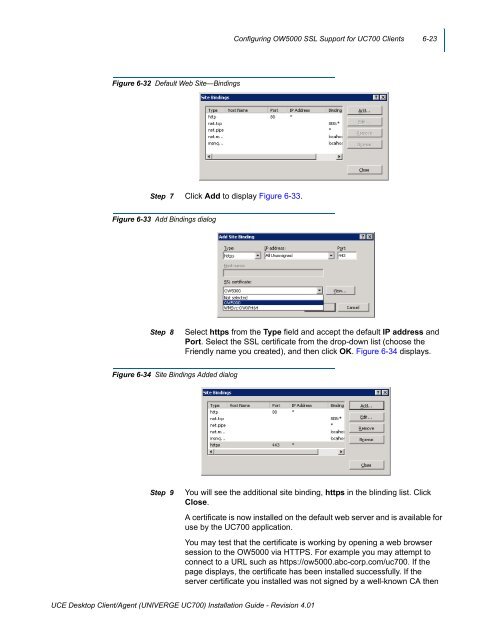UNIVERGE UC700 - NEC Corporation of America
UNIVERGE UC700 - NEC Corporation of America
UNIVERGE UC700 - NEC Corporation of America
Create successful ePaper yourself
Turn your PDF publications into a flip-book with our unique Google optimized e-Paper software.
Configuring OW5000 SSL Support for <strong>UC700</strong> Clients 6-23<br />
Figure 6-32 Default Web Site—Bindings<br />
Step 7 Click Add to display Figure 6-33.<br />
Figure 6-33 Add Bindings dialog<br />
Step 8<br />
Select https from the Type field and accept the default IP address and<br />
Port. Select the SSL certificate from the drop-down list (choose the<br />
Friendly name you created), and then click OK. Figure 6-34 displays.<br />
Figure 6-34 Site Bindings Added dialog<br />
Step 9<br />
You will see the additional site binding, https in the blinding list. Click<br />
Close.<br />
A certificate is now installed on the default web server and is available for<br />
use by the <strong>UC700</strong> application.<br />
You may test that the certificate is working by opening a web browser<br />
session to the OW5000 via HTTPS. For example you may attempt to<br />
connect to a URL such as https://ow5000.abc-corp.com/uc700. If the<br />
page displays, the certificate has been installed successfully. If the<br />
server certificate you installed was not signed by a well-known CA then<br />
UCE Desktop Client/Agent (<strong>UNIVERGE</strong> <strong>UC700</strong>) Installation Guide - Revision 4.01