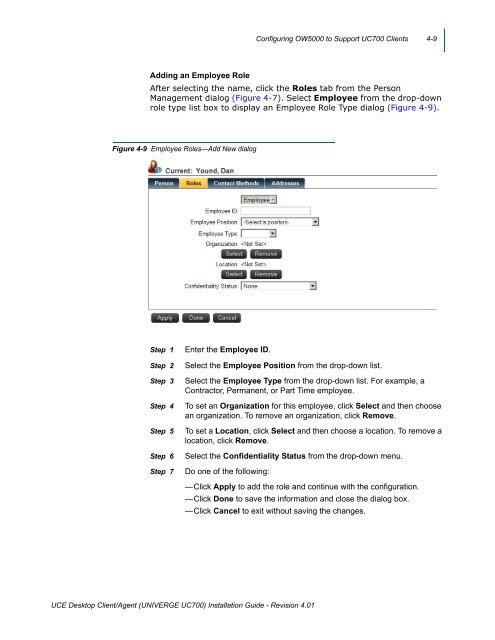UNIVERGE UC700 - NEC Corporation of America
UNIVERGE UC700 - NEC Corporation of America
UNIVERGE UC700 - NEC Corporation of America
Create successful ePaper yourself
Turn your PDF publications into a flip-book with our unique Google optimized e-Paper software.
Configuring OW5000 to Support <strong>UC700</strong> Clients 4-9<br />
Adding an Employee Role<br />
After selecting the name, click the Roles tab from the Person<br />
Management dialog (Figure 4-7). Select Employee from the drop-down<br />
role type list box to display an Employee Role Type dialog (Figure 4-9). <br />
<br />
Figure 4-9 Employee Roles—Add New dialog<br />
Step 1<br />
Step 2<br />
Step 3<br />
Step 4<br />
Step 5<br />
Step 6<br />
Step 7<br />
Enter the Employee ID.<br />
Select the Employee Position from the drop-down list.<br />
Select the Employee Type from the drop-down list. For example, a<br />
Contractor, Permanent, or Part Time employee.<br />
To set an Organization for this employee, click Select and then choose<br />
an organization. To remove an organization, click Remove.<br />
To set a Location, click Select and then choose a location. To remove a<br />
location, click Remove.<br />
Select the Confidentiality Status from the drop-down menu.<br />
Do one <strong>of</strong> the following:<br />
—Click Apply to add the role and continue with the configuration.<br />
—Click Done to save the information and close the dialog box.<br />
—Click Cancel to exit without saving the changes.<br />
UCE Desktop Client/Agent (<strong>UNIVERGE</strong> <strong>UC700</strong>) Installation Guide - Revision 4.01