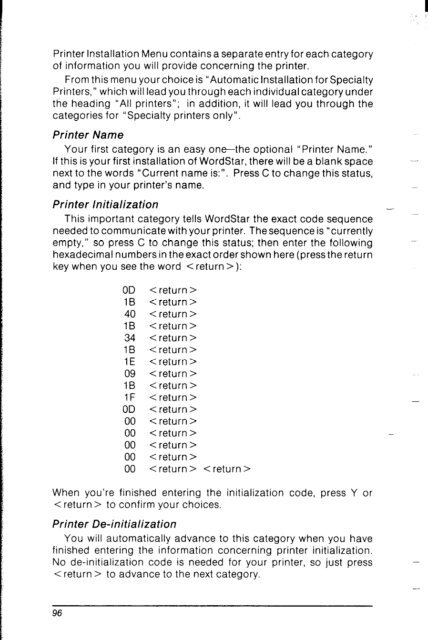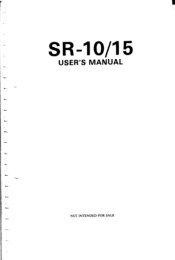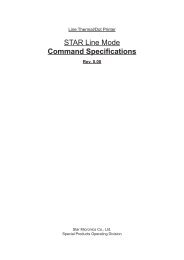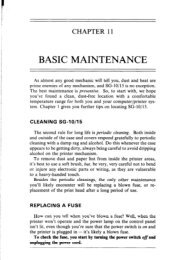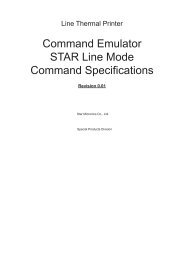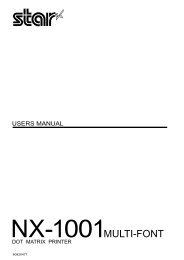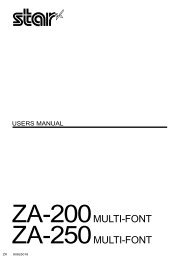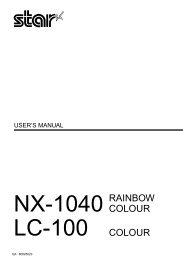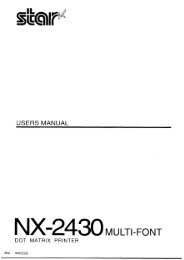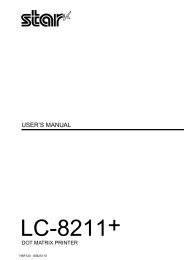Create successful ePaper yourself
Turn your PDF publications into a flip-book with our unique Google optimized e-Paper software.
Printer Installation Menu contains a separate entry for each category<br />
of information you will provide concerning the printer.<br />
From this menu your choice is “Automatic Installation for Specialty<br />
Printers,” which will lead you through each individual category under<br />
the heading “All printers”; in addition, it will lead you through the<br />
categories for “Specialty printers only”.<br />
Printer Name<br />
Your first category is an easy one-the optional “Printer Name.”<br />
If this is your first installation of WordStar, there will be a blank space<br />
next to the words “Current name is:“. Press C to change this status,<br />
and type in your printer’s name.<br />
Printer Initialization<br />
This important category tells WordStar the exact code sequence<br />
needed to communicate with your printer. The sequence is “currently<br />
empty,” so press C to change this status; then enter the following<br />
hexadecimal numbers in the exact order shown here (press the return<br />
key when you see the word < return >):<br />
OD <br />
1 B < return ><br />
40 < return ><br />
1 B < return ><br />
34 < return ><br />
1B <br />
1 E < return ><br />
09 <br />
1B <br />
1F <br />
OD <br />
00 <br />
00 <br />
00 <br />
00 <br />
00 < return > < return ><br />
When you’re finished entering the initialization code, press Y or<br />
< return > to confirm your choices.<br />
Printer De-initialization<br />
You will automatically advance to this category when you have<br />
finished entering the information concerning printer initialization.<br />
No de-initialization code is needed for your printer, so just press<br />
< return > to advance to the next category.