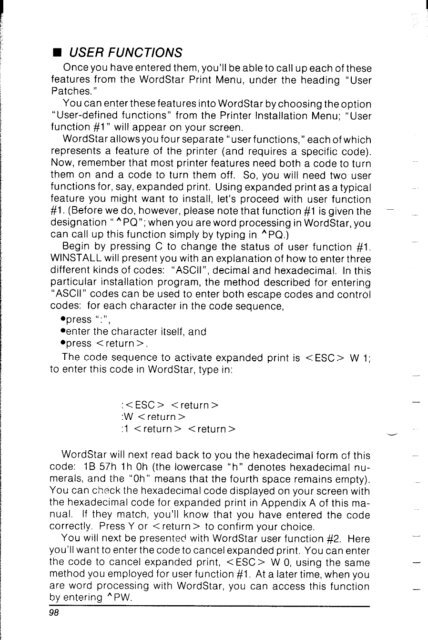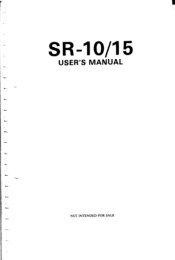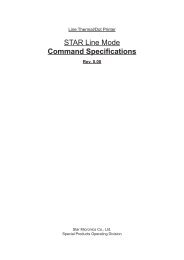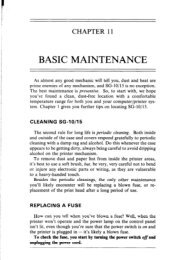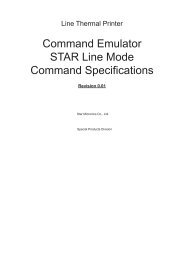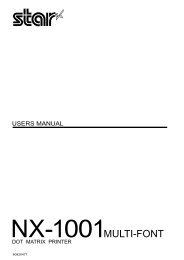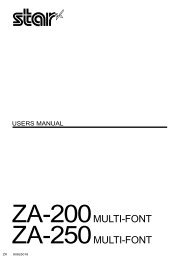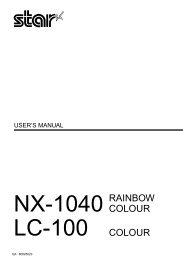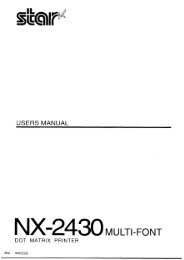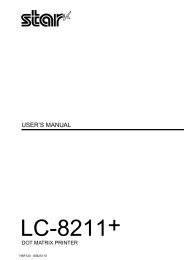You also want an ePaper? Increase the reach of your titles
YUMPU automatically turns print PDFs into web optimized ePapers that Google loves.
• USER FUNCTIONS<br />
Once you have entered them, you’ll be able to call up each of these<br />
features from the WordStar Print Menu, under the heading “User<br />
Patches. ”<br />
You can enter these features into WordStar by choosing theoption<br />
“User-defined functions” from the Printer Installation Menu; “User<br />
function #lo will appear on your screen.<br />
WordStar allows you four separate “user functions,” each of which<br />
represents a feature of the printer (and requires a specific code).<br />
Now, remember that most printer features need both a code to turn<br />
them on and a code to turn them off. So, you will need two user<br />
functions for, say, expanded print. Using expanded print as a typical<br />
feature you might want to install, let’s proceed with user function<br />
#l. (Before we do, however, please note that function #l is given the -<br />
designation ” h PQ”; when you are word processing in WordStar, you<br />
can call up this function simply by typing in “PQ.)<br />
Begin by pressing C to change the status of user function #l.<br />
WINSTALL will present you with an explanation of how to enter three<br />
different kinds of codes: “ASCII”, decimal and hexadecimal. In this<br />
particular installation program, the method described for entering<br />
“ASCII” codes can be used to enter both escape codes and control<br />
codes: for each character in the code sequence,<br />
*press ‘I:“,<br />
aenter the character itself, and<br />
• press < return >.<br />
The code sequence to activate expanded print is W 1;<br />
to enter this code in WordStar, type in:<br />
: < ESC > < return ><br />
:W < return ><br />
:l < return > <br />
WordStar will next read back to you the hexadecimal form cf this<br />
code: 1 B 57h 1 h Oh (the lowercase “h” denotes hexadecimal numerals,<br />
and the “Oh” means that the fourth space remains empty).<br />
You can check the hexadecimal code displayed on your screen with<br />
the hexadecimal code for expanded print in Appendix A of this manual.<br />
If they match, you’ll know that you have entered the code<br />
correctly. Press Y or < return > to confirm your choice.<br />
You will next be presented with WordStar user function #2. Here<br />
you’ll want to enter the code to cancel expanded print. You can enter<br />
the code to cancel expanded print, < ESC > W 0, using the same<br />
method you employed for user function #l. At a later time, when you<br />
are word processing with WordStar, you can access this function<br />
by entering “PW.