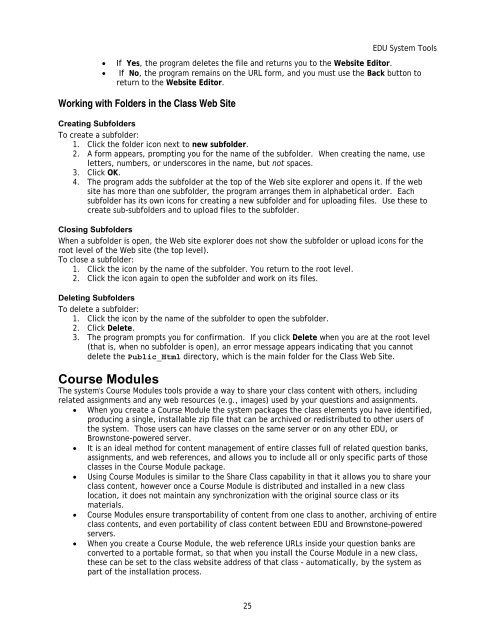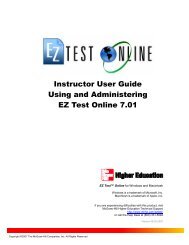Instructor Help for Brownstone EDU - McGraw Hill Education ...
Instructor Help for Brownstone EDU - McGraw Hill Education ...
Instructor Help for Brownstone EDU - McGraw Hill Education ...
You also want an ePaper? Increase the reach of your titles
YUMPU automatically turns print PDFs into web optimized ePapers that Google loves.
<strong>EDU</strong> System Tools<br />
• If Yes, the program deletes the file and returns you to the Website Editor.<br />
• If No, the program remains on the URL <strong>for</strong>m, and you must use the Back button to<br />
return to the Website Editor.<br />
Working with Folders in the Class Web Site<br />
Creating Subfolders<br />
To create a subfolder:<br />
1. Click the folder icon next to new subfolder.<br />
2. A <strong>for</strong>m appears, prompting you <strong>for</strong> the name of the subfolder. When creating the name, use<br />
letters, numbers, or underscores in the name, but not spaces.<br />
3. Click OK.<br />
4. The program adds the subfolder at the top of the Web site explorer and opens it. If the web<br />
site has more than one subfolder, the program arranges them in alphabetical order. Each<br />
subfolder has its own icons <strong>for</strong> creating a new subfolder and <strong>for</strong> uploading files. Use these to<br />
create sub-subfolders and to upload files to the subfolder.<br />
Closing Subfolders<br />
When a subfolder is open, the Web site explorer does not show the subfolder or upload icons <strong>for</strong> the<br />
root level of the Web site (the top level).<br />
To close a subfolder:<br />
1. Click the icon by the name of the subfolder. You return to the root level.<br />
2. Click the icon again to open the subfolder and work on its files.<br />
Deleting Subfolders<br />
To delete a subfolder:<br />
1. Click the icon by the name of the subfolder to open the subfolder.<br />
2. Click Delete.<br />
3. The program prompts you <strong>for</strong> confirmation. If you click Delete when you are at the root level<br />
(that is, when no subfolder is open), an error message appears indicating that you cannot<br />
delete the Public_Html directory, which is the main folder <strong>for</strong> the Class Web Site.<br />
Course Modules<br />
The system's Course Modules tools provide a way to share your class content with others, including<br />
related assignments and any web resources (e.g., images) used by your questions and assignments.<br />
• When you create a Course Module the system packages the class elements you have identified,<br />
producing a single, installable zip file that can be archived or redistributed to other users of<br />
the system. Those users can have classes on the same server or on any other <strong>EDU</strong>, or<br />
<strong>Brownstone</strong>-powered server.<br />
• It is an ideal method <strong>for</strong> content management of entire classes full of related question banks,<br />
assignments, and web references, and allows you to include all or only specific parts of those<br />
classes in the Course Module package.<br />
• Using Course Modules is similar to the Share Class capability in that it allows you to share your<br />
class content, however once a Course Module is distributed and installed in a new class<br />
location, it does not maintain any synchronization with the original source class or its<br />
materials.<br />
• Course Modules ensure transportability of content from one class to another, archiving of entire<br />
class contents, and even portability of class content between <strong>EDU</strong> and <strong>Brownstone</strong>-powered<br />
servers.<br />
• When you create a Course Module, the web reference URLs inside your question banks are<br />
converted to a portable <strong>for</strong>mat, so that when you install the Course Module in a new class,<br />
these can be set to the class website address of that class - automatically, by the system as<br />
part of the installation process.<br />
25