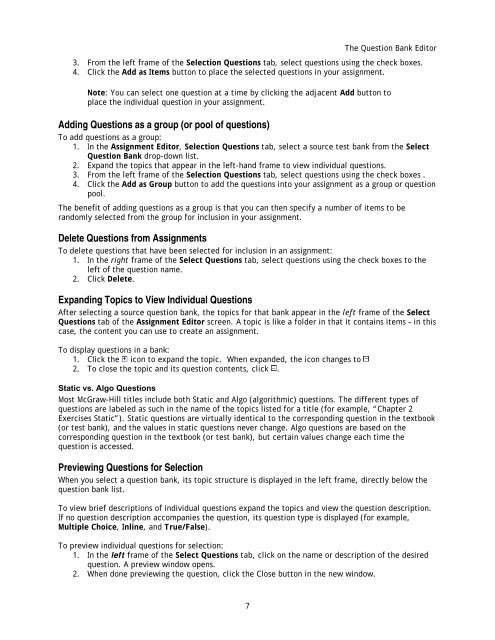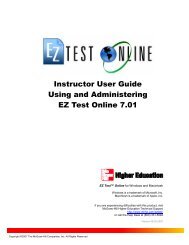Instructor Help for Brownstone EDU - McGraw Hill Education ...
Instructor Help for Brownstone EDU - McGraw Hill Education ...
Instructor Help for Brownstone EDU - McGraw Hill Education ...
You also want an ePaper? Increase the reach of your titles
YUMPU automatically turns print PDFs into web optimized ePapers that Google loves.
The Question Bank Editor<br />
3. From the left frame of the Selection Questions tab, select questions using the check boxes.<br />
4. Click the Add as Items button to place the selected questions in your assignment.<br />
Note: You can select one question at a time by clicking the adjacent Add button to<br />
place the individual question in your assignment.<br />
Adding Questions as a group (or pool of questions)<br />
To add questions as a group:<br />
1. In the Assignment Editor, Selection Questions tab, select a source test bank from the Select<br />
Question Bank drop-down list.<br />
2. Expand the topics that appear in the left-hand frame to view individual questions.<br />
3. From the left frame of the Selection Questions tab, select questions using the check boxes .<br />
4. Click the Add as Group button to add the questions into your assignment as a group or question<br />
pool.<br />
The benefit of adding questions as a group is that you can then specify a number of items to be<br />
randomly selected from the group <strong>for</strong> inclusion in your assignment.<br />
Delete Questions from Assignments<br />
To delete questions that have been selected <strong>for</strong> inclusion in an assignment:<br />
1. In the right frame of the Select Questions tab, select questions using the check boxes to the<br />
left of the question name.<br />
2. Click Delete.<br />
Expanding Topics to View Individual Questions<br />
After selecting a source question bank, the topics <strong>for</strong> that bank appear in the left frame of the Select<br />
Questions tab of the Assignment Editor screen. A topic is like a folder in that it contains items – in this<br />
case, the content you can use to create an assignment.<br />
To display questions in a bank:<br />
1. Click the icon to expand the topic. When expanded, the icon changes to<br />
2. To close the topic and its question contents, click .<br />
Static vs. Algo Questions<br />
Most <strong>McGraw</strong>-<strong>Hill</strong> titles include both Static and Algo (algorithmic) questions. The different types of<br />
questions are labeled as such in the name of the topics listed <strong>for</strong> a title (<strong>for</strong> example, “Chapter 2<br />
Exercises Static”). Static questions are virtually identical to the corresponding question in the textbook<br />
(or test bank), and the values in static questions never change. Algo questions are based on the<br />
corresponding question in the textbook (or test bank), but certain values change each time the<br />
question is accessed.<br />
Previewing Questions <strong>for</strong> Selection<br />
When you select a question bank, its topic structure is displayed in the left frame, directly below the<br />
question bank list.<br />
To view brief descriptions of individual questions expand the topics and view the question description.<br />
If no question description accompanies the question, its question type is displayed (<strong>for</strong> example,<br />
Multiple Choice, Inline, and True/False).<br />
To preview individual questions <strong>for</strong> selection:<br />
1. In the left frame of the Select Questions tab, click on the name or description of the desired<br />
question. A preview window opens.<br />
2. When done previewing the question, click the Close button in the new window.<br />
7