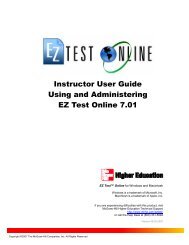Instructor Help for Brownstone EDU - McGraw Hill Education ...
Instructor Help for Brownstone EDU - McGraw Hill Education ...
Instructor Help for Brownstone EDU - McGraw Hill Education ...
You also want an ePaper? Increase the reach of your titles
YUMPU automatically turns print PDFs into web optimized ePapers that Google loves.
Clickable Imagemap<br />
Matching<br />
Essay - not graded by the system<br />
Fill-in-the-Blanks (Free Response)<br />
Mathematical Formula<br />
Numeric<br />
Palette-based symbolic editor<br />
Inline<br />
Multipart<br />
clickable image<br />
matching<br />
essay<br />
blanks - text field entry or drop-down box selection<br />
Math / Science Question Types<br />
dimensioned <strong>for</strong>mula, equation, <strong>for</strong>mula, <strong>for</strong>mula-<strong>for</strong>m,<br />
<strong>for</strong>mula list, <strong>for</strong>mula mod c, multi <strong>for</strong>mula, ntuple, or<br />
restricted <strong>for</strong>mula<br />
numeric (with or without units)<br />
palette<br />
Multipart Questions<br />
Accepts multiple response objects of various types, including<br />
text, numeric, and <strong>for</strong>mula free response, multiple choice,<br />
multiple selection, and essay questions embedded anywhere<br />
within a question's HTML. Can accept multiple response<br />
definitions, partial credit, and response-specific feedback.<br />
multipart<br />
The online authoring module allows you to include complex content like tables and other display<br />
<strong>for</strong>matting by using HTML in question files.<br />
Important: When creating and editing question banks clicking Finish does not<br />
permanently save your work. You must save/install the question bank in order to<br />
preserve your work.<br />
Creating or Editing Questions with the Question Bank Editor<br />
The Question Bank Editor allows you to:<br />
• Create questions<br />
• Edit existing questions<br />
• Organize question banks <strong>for</strong> use in a class<br />
• Add algorithms, hints, comments, feedback, solutions, and in<strong>for</strong>mation fields to questions<br />
Adding and Editing Comments<br />
When editing a question in the Question Bank Editor, you can add or edit the comment.<br />
1. On the Question Name & Type screen, click the Add or Edit button in the Comments area.<br />
2. Enter or edit the comment in the text box. Comments can include HTML-<strong>for</strong>matted text and<br />
variables.<br />
3. Click Ok.<br />
4. To add your changes to the cached question bank, proceed to the Question Display screen, and<br />
then click Finish.<br />
Important: Clicking Finish, does not permanently save a copy of a question to a hard<br />
drive. You must save your question bank to your hard drive as a .qu plain-text source<br />
file or install the question bank on the class Web site hard drive.<br />
Adding and Editing a Solution<br />
When editing a question in the Question Bank Editor, you can add or edit the solution.<br />
1. On the Question Name & Type screen, click the Add or Edit button in the Solution area.<br />
2006, 2007 ©<br />
30