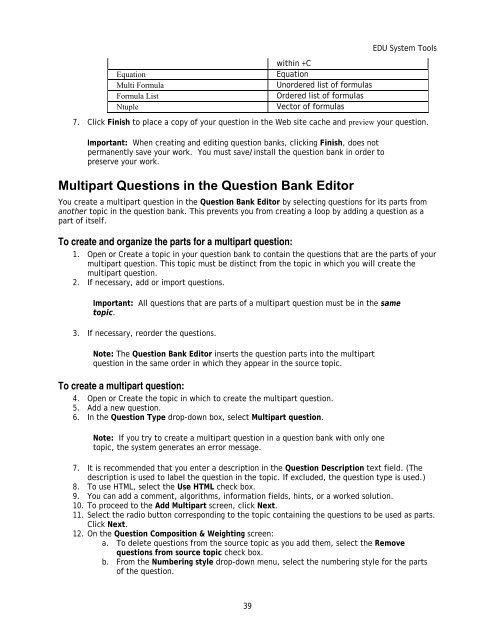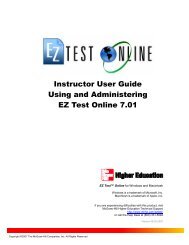Instructor Help for Brownstone EDU - McGraw Hill Education ...
Instructor Help for Brownstone EDU - McGraw Hill Education ...
Instructor Help for Brownstone EDU - McGraw Hill Education ...
You also want an ePaper? Increase the reach of your titles
YUMPU automatically turns print PDFs into web optimized ePapers that Google loves.
Equation<br />
Multi Formula<br />
Formula List<br />
Ntuple<br />
within +C<br />
Equation<br />
Unordered list of <strong>for</strong>mulas<br />
Ordered list of <strong>for</strong>mulas<br />
Vector of <strong>for</strong>mulas<br />
<strong>EDU</strong> System Tools<br />
7. Click Finish to place a copy of your question in the Web site cache and preview your question.<br />
Important: When creating and editing question banks, clicking Finish, does not<br />
permanently save your work. You must save/install the question bank in order to<br />
preserve your work.<br />
Multipart Questions in the Question Bank Editor<br />
You create a multipart question in the Question Bank Editor by selecting questions <strong>for</strong> its parts from<br />
another topic in the question bank. This prevents you from creating a loop by adding a question as a<br />
part of itself.<br />
To create and organize the parts <strong>for</strong> a multipart question:<br />
1. Open or Create a topic in your question bank to contain the questions that are the parts of your<br />
multipart question. This topic must be distinct from the topic in which you will create the<br />
multipart question.<br />
2. If necessary, add or import questions.<br />
Important: All questions that are parts of a multipart question must be in the same<br />
topic.<br />
3. If necessary, reorder the questions.<br />
Note: The Question Bank Editor inserts the question parts into the multipart<br />
question in the same order in which they appear in the source topic.<br />
To create a multipart question:<br />
4. Open or Create the topic in which to create the multipart question.<br />
5. Add a new question.<br />
6. In the Question Type drop-down box, select Multipart question.<br />
Note: If you try to create a multipart question in a question bank with only one<br />
topic, the system generates an error message.<br />
7. It is recommended that you enter a description in the Question Description text field. (The<br />
description is used to label the question in the topic. If excluded, the question type is used.)<br />
8. To use HTML, select the Use HTML check box.<br />
9. You can add a comment, algorithms, in<strong>for</strong>mation fields, hints, or a worked solution.<br />
10. To proceed to the Add Multipart screen, click Next.<br />
11. Select the radio button corresponding to the topic containing the questions to be used as parts.<br />
Click Next.<br />
12. On the Question Composition & Weighting screen:<br />
a. To delete questions from the source topic as you add them, select the Remove<br />
questions from source topic check box.<br />
b. From the Numbering style drop-down menu, select the numbering style <strong>for</strong> the parts<br />
of the question.<br />
39