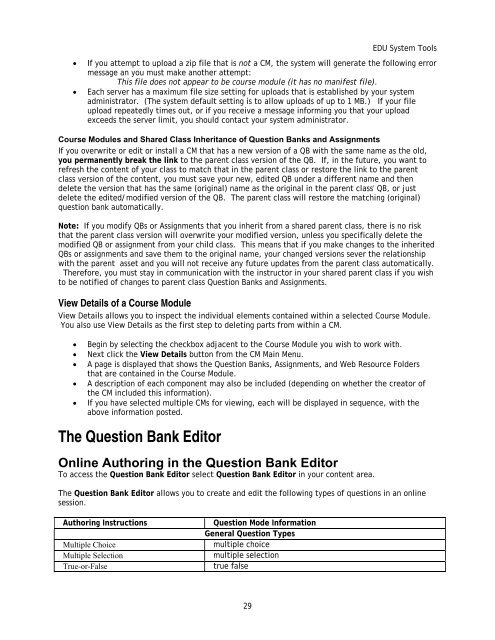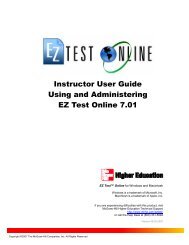Instructor Help for Brownstone EDU - McGraw Hill Education ...
Instructor Help for Brownstone EDU - McGraw Hill Education ...
Instructor Help for Brownstone EDU - McGraw Hill Education ...
Create successful ePaper yourself
Turn your PDF publications into a flip-book with our unique Google optimized e-Paper software.
<strong>EDU</strong> System Tools<br />
• If you attempt to upload a zip file that is not a CM, the system will generate the following error<br />
message an you must make another attempt:<br />
This file does not appear to be course module (it has no manifest file).<br />
• Each server has a maximum file size setting <strong>for</strong> uploads that is established by your system<br />
administrator. (The system default setting is to allow uploads of up to 1 MB.) If your file<br />
upload repeatedly times out, or if you receive a message in<strong>for</strong>ming you that your upload<br />
exceeds the server limit, you should contact your system administrator.<br />
Course Modules and Shared Class Inheritance of Question Banks and Assignments<br />
If you overwrite or edit or install a CM that has a new version of a QB with the same name as the old,<br />
you permanently break the link to the parent class version of the QB. If, in the future, you want to<br />
refresh the content of your class to match that in the parent class or restore the link to the parent<br />
class version of the content, you must save your new, edited QB under a different name and then<br />
delete the version that has the same (original) name as the original in the parent class' QB, or just<br />
delete the edited/modified version of the QB. The parent class will restore the matching (original)<br />
question bank automatically.<br />
Note: If you modify QBs or Assignments that you inherit from a shared parent class, there is no risk<br />
that the parent class version will overwrite your modified version, unless you specifically delete the<br />
modified QB or assignment from your child class. This means that if you make changes to the inherited<br />
QBs or assignments and save them to the original name, your changed versions sever the relationship<br />
with the parent asset and you will not receive any future updates from the parent class automatically.<br />
There<strong>for</strong>e, you must stay in communication with the instructor in your shared parent class if you wish<br />
to be notified of changes to parent class Question Banks and Assignments.<br />
View Details of a Course Module<br />
View Details allows you to inspect the individual elements contained within a selected Course Module.<br />
You also use View Details as the first step to deleting parts from within a CM.<br />
• Begin by selecting the checkbox adjacent to the Course Module you wish to work with.<br />
• Next click the View Details button from the CM Main Menu.<br />
• A page is displayed that shows the Question Banks, Assignments, and Web Resource Folders<br />
that are contained in the Course Module.<br />
• A description of each component may also be included (depending on whether the creator of<br />
the CM included this in<strong>for</strong>mation).<br />
• If you have selected multiple CMs <strong>for</strong> viewing, each will be displayed in sequence, with the<br />
above in<strong>for</strong>mation posted.<br />
The Question Bank Editor<br />
Online Authoring in the Question Bank Editor<br />
To access the Question Bank Editor select Question Bank Editor in your content area.<br />
The Question Bank Editor allows you to create and edit the following types of questions in an online<br />
session.<br />
Authoring Instructions<br />
Multiple Choice<br />
Multiple Selection<br />
True-or-False<br />
Question Mode In<strong>for</strong>mation<br />
General Question Types<br />
multiple choice<br />
multiple selection<br />
true false<br />
29