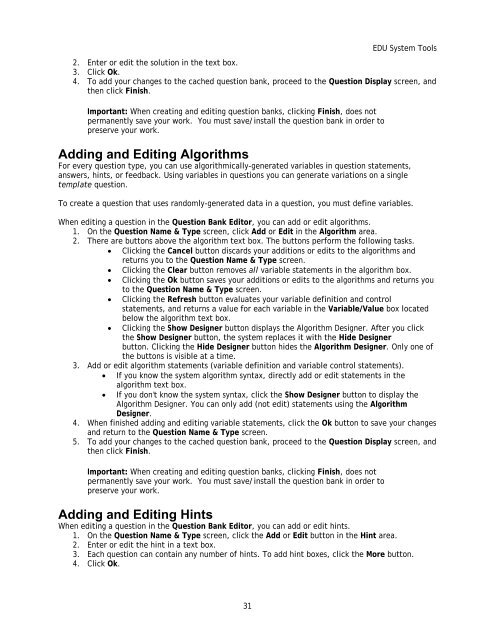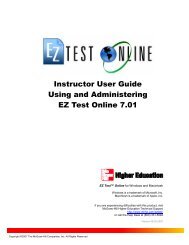Instructor Help for Brownstone EDU - McGraw Hill Education ...
Instructor Help for Brownstone EDU - McGraw Hill Education ...
Instructor Help for Brownstone EDU - McGraw Hill Education ...
You also want an ePaper? Increase the reach of your titles
YUMPU automatically turns print PDFs into web optimized ePapers that Google loves.
<strong>EDU</strong> System Tools<br />
2. Enter or edit the solution in the text box.<br />
3. Click Ok.<br />
4. To add your changes to the cached question bank, proceed to the Question Display screen, and<br />
then click Finish.<br />
Important: When creating and editing question banks, clicking Finish, does not<br />
permanently save your work. You must save/install the question bank in order to<br />
preserve your work.<br />
Adding and Editing Algorithms<br />
For every question type, you can use algorithmically-generated variables in question statements,<br />
answers, hints, or feedback. Using variables in questions you can generate variations on a single<br />
template question.<br />
To create a question that uses randomly-generated data in a question, you must define variables.<br />
When editing a question in the Question Bank Editor, you can add or edit algorithms.<br />
1. On the Question Name & Type screen, click Add or Edit in the Algorithm area.<br />
2. There are buttons above the algorithm text box. The buttons per<strong>for</strong>m the following tasks.<br />
• Clicking the Cancel button discards your additions or edits to the algorithms and<br />
returns you to the Question Name & Type screen.<br />
• Clicking the Clear button removes all variable statements in the algorithm box.<br />
• Clicking the Ok button saves your additions or edits to the algorithms and returns you<br />
to the Question Name & Type screen.<br />
• Clicking the Refresh button evaluates your variable definition and control<br />
statements, and returns a value <strong>for</strong> each variable in the Variable/Value box located<br />
below the algorithm text box.<br />
• Clicking the Show Designer button displays the Algorithm Designer. After you click<br />
the Show Designer button, the system replaces it with the Hide Designer<br />
button. Clicking the Hide Designer button hides the Algorithm Designer. Only one of<br />
the buttons is visible at a time.<br />
3. Add or edit algorithm statements (variable definition and variable control statements).<br />
• If you know the system algorithm syntax, directly add or edit statements in the<br />
algorithm text box.<br />
• If you don't know the system syntax, click the Show Designer button to display the<br />
Algorithm Designer. You can only add (not edit) statements using the Algorithm<br />
Designer.<br />
4. When finished adding and editing variable statements, click the Ok button to save your changes<br />
and return to the Question Name & Type screen.<br />
5. To add your changes to the cached question bank, proceed to the Question Display screen, and<br />
then click Finish.<br />
Important: When creating and editing question banks, clicking Finish, does not<br />
permanently save your work. You must save/install the question bank in order to<br />
preserve your work.<br />
Adding and Editing Hints<br />
When editing a question in the Question Bank Editor, you can add or edit hints.<br />
1. On the Question Name & Type screen, click the Add or Edit button in the Hint area.<br />
2. Enter or edit the hint in a text box.<br />
3. Each question can contain any number of hints. To add hint boxes, click the More button.<br />
4. Click Ok.<br />
31