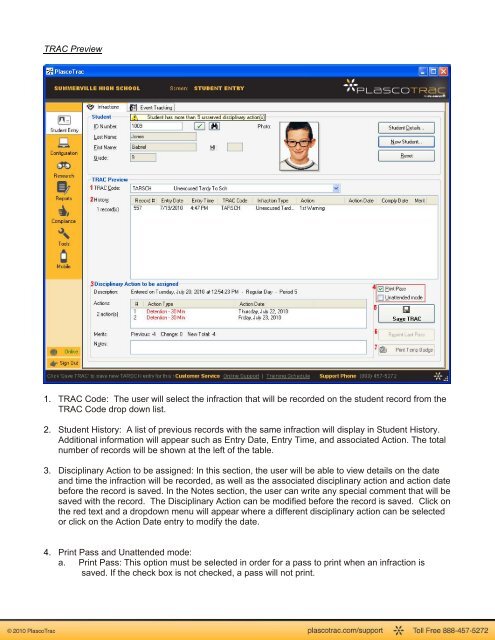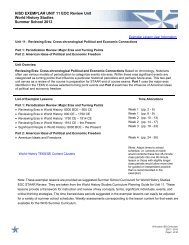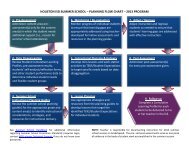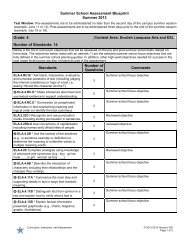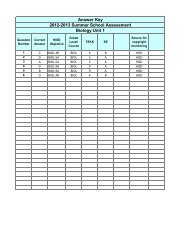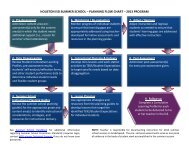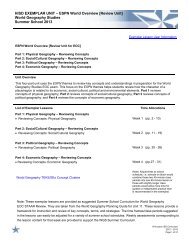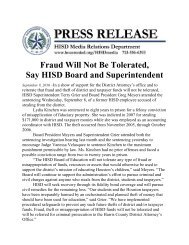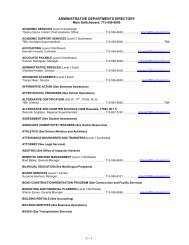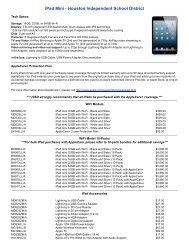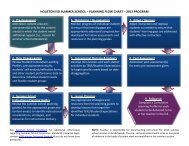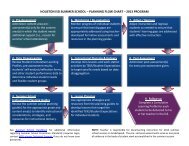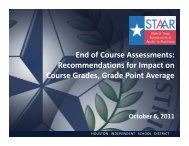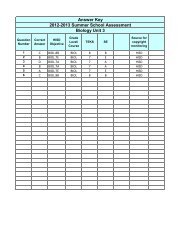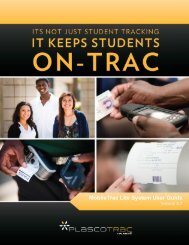PlascoTrac User Guide
PlascoTrac User Guide
PlascoTrac User Guide
You also want an ePaper? Increase the reach of your titles
YUMPU automatically turns print PDFs into web optimized ePapers that Google loves.
TRAC Preview1. TRAC Code: The user will select the infraction that will be recorded on the student record from theTRAC Code drop down list.2. Student History: A list of previous records with the same infraction will display in Student History.Additional information will appear such as Entry Date, Entry Time, and associated Action. The totalnumber of records will be shown at the left of the table.3. Disciplinary Action to be assigned: In this section, the user will be able to view details on the dateand time the infraction will be recorded, as well as the associated disciplinary action and action datebefore the record is saved. In the Notes section, the user can write any special comment that will besaved with the record. The Disciplinary Action can be modified before the record is saved. Click onthe red text and a dropdown menu will appear where a different disciplinary action can be selectedor click on the Action Date entry to modify the date.4. Print Pass and Unattended mode:a. Print Pass: This option must be selected in order for a pass to print when an infraction issaved. If the check box is not checked, a pass will not print.