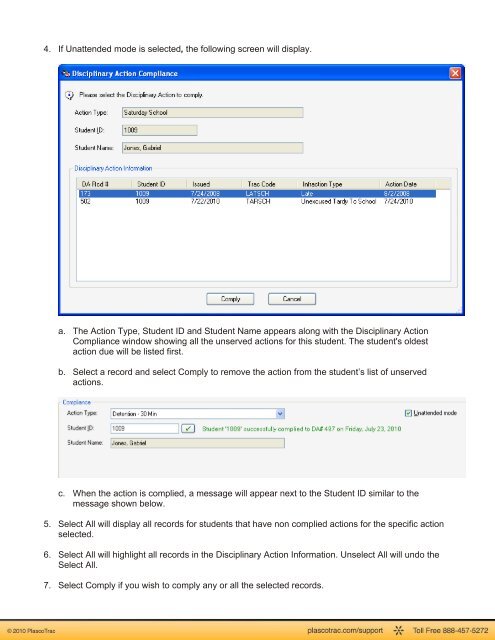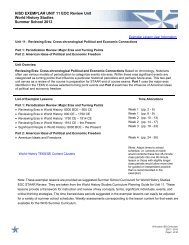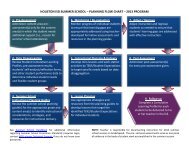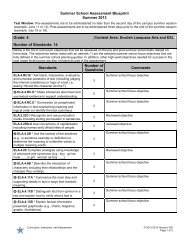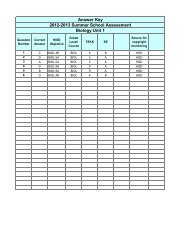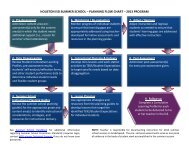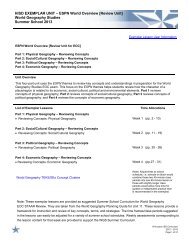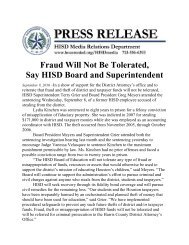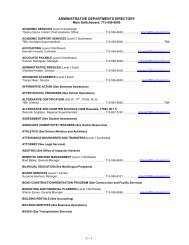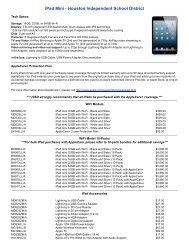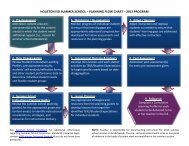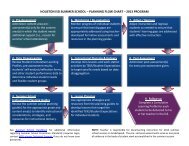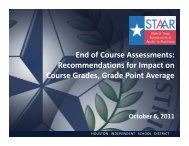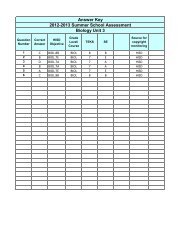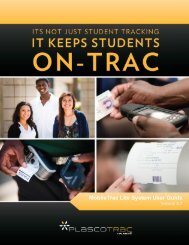PlascoTrac User Guide
PlascoTrac User Guide
PlascoTrac User Guide
Create successful ePaper yourself
Turn your PDF publications into a flip-book with our unique Google optimized e-Paper software.
4. If Unattended mode is selected, the following screen will display.a. The Action Type, Student ID and Student Name appears along with the Disciplinary ActionCompliance window showing all the unserved actions for this student. The student's oldestaction due will be listed first.b. Select a record and select Comply to remove the action from the student’s list of unservedactions.c. When the action is complied, a message will appear next to the Student ID similar to themessage shown below.5. Select All will display all records for students that have non complied actions for the specific actionselected.6. Select All will highlight all records in the Disciplinary Action Information. Unselect All will undo theSelect All.7. Select Comply if you wish to comply any or all the selected records.