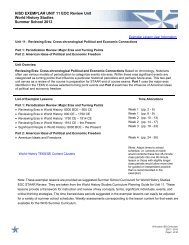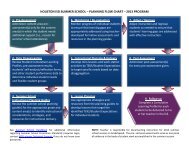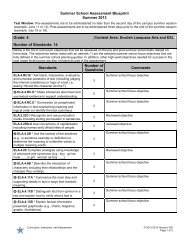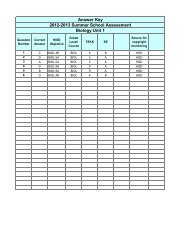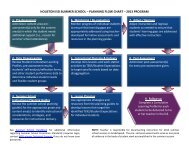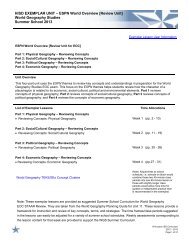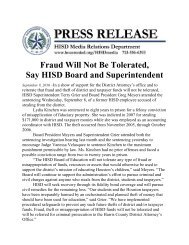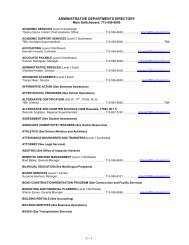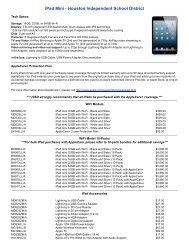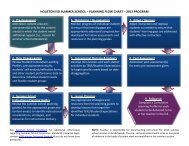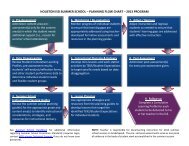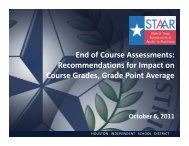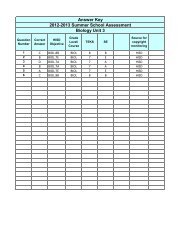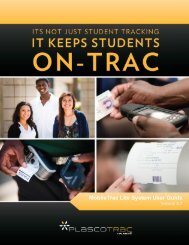PlascoTrac User Guide
PlascoTrac User Guide
PlascoTrac User Guide
Create successful ePaper yourself
Turn your PDF publications into a flip-book with our unique Google optimized e-Paper software.
The options in the Permissions area will determine what modules in <strong>PlascoTrac</strong> the user will haveaccess to. Permissions are broken down into the main modules in <strong>PlascoTrac</strong>. When an option isselected, that specific module is enabled for that user. There are also several buttons to help theselection process. Default Clerk and Default Principal are available as a guide to determine whatpermissions these two roles should have in the application. However, the school can configureusers to best suit their needs.If a current user is not allowed into <strong>PlascoTrac</strong>, select the user from the <strong>User</strong>s list and deselect theActive option. This will inactivate the user and will not allow them to login to <strong>PlascoTrac</strong>.3. <strong>User</strong> Information: In this section, simply complete the information for the user that is beingconfigured. Not all the information is required, but it is recommended that at minimum, the FirstName and Last Name is completed.