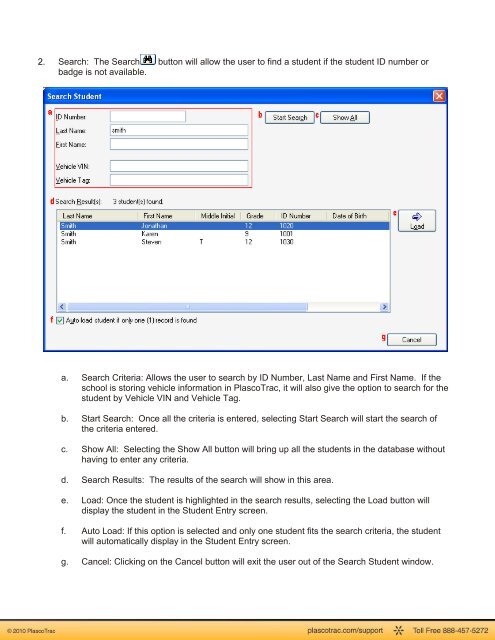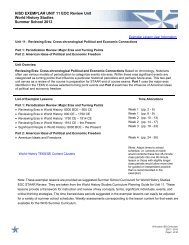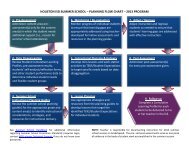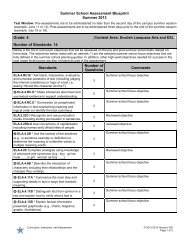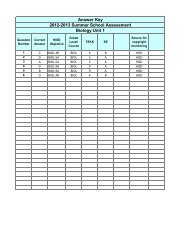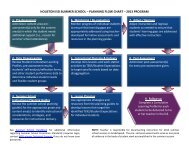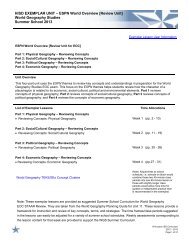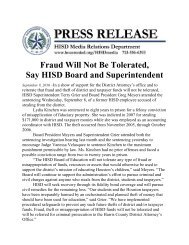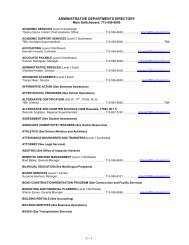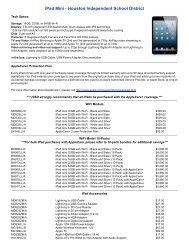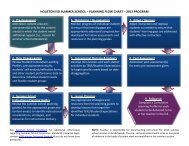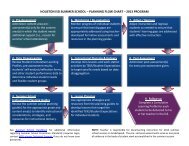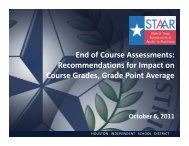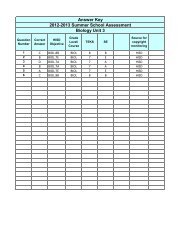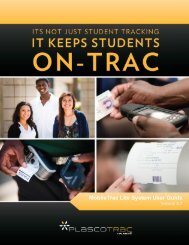PlascoTrac User Guide
PlascoTrac User Guide
PlascoTrac User Guide
You also want an ePaper? Increase the reach of your titles
YUMPU automatically turns print PDFs into web optimized ePapers that Google loves.
2. Search: The Search button will allow the user to find a student if the student ID number orbadge is not available.a. Search Criteria: Allows the user to search by ID Number, Last Name and First Name. If theschool is storing vehicle information in <strong>PlascoTrac</strong>, it will also give the option to search for thestudent by Vehicle VIN and Vehicle Tag.b. Start Search: Once all the criteria is entered, selecting Start Search will start the search ofthe criteria entered.c. Show All: Selecting the Show All button will bring up all the students in the database withouthaving to enter any criteria.d. Search Results: The results of the search will show in this area.e. Load: Once the student is highlighted in the search results, selecting the Load button willdisplay the student in the Student Entry screen.f. Auto Load: If this option is selected and only one student fits the search criteria, the studentwill automatically display in the Student Entry screen.g. Cancel: Clicking on the Cancel button will exit the user out of the Search Student window.