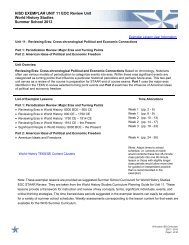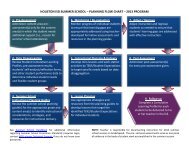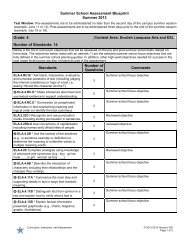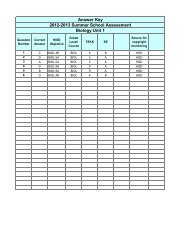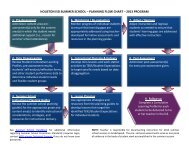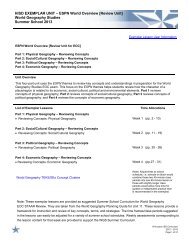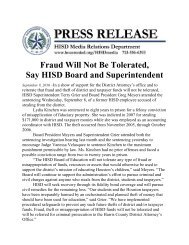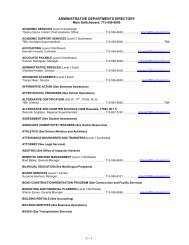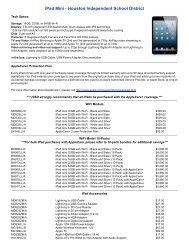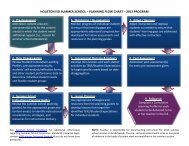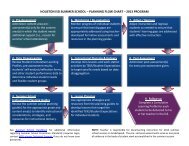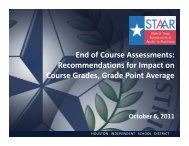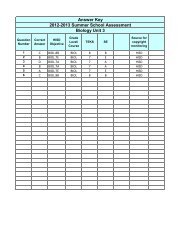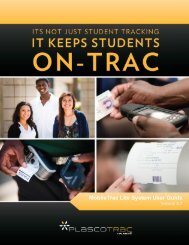PlascoTrac User Guide
PlascoTrac User Guide
PlascoTrac User Guide
You also want an ePaper? Increase the reach of your titles
YUMPU automatically turns print PDFs into web optimized ePapers that Google loves.
3- ConfigurationThe Configuration module is where the school customizes <strong>PlascoTrac</strong> to specifically fit their needs.<strong>User</strong>s, Disciplinary Actions, and TRAC Codes among other areas are all configured in this module.Each section of Configuration requires the correct permissions in order for the user to be able to accessit.3.1 SchoolThe School tab is where the school’s information is stored such as address, telephone, and contactnames. This section should be completed as it will be used by other areas of the application.1. In the School section, populate all the fields shown on the screen. The information entered here willbe used by reports and other documents generated by the application.2. The Contact Names section requires the name of your Principal (to be used in the disciplinaryletter), the Attendance Administrator and the System Administrator.When all information is entered, select Save at the bottom of the screen.