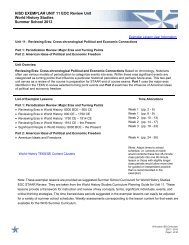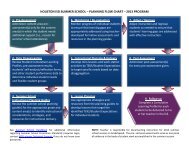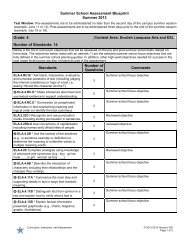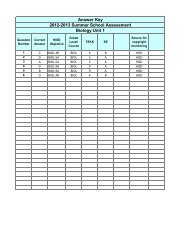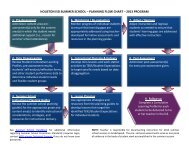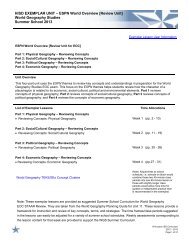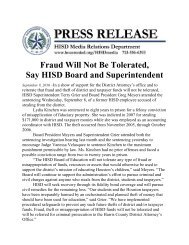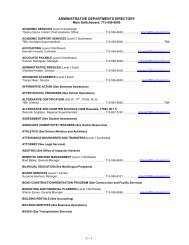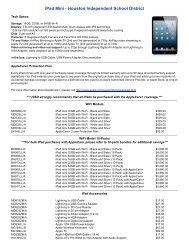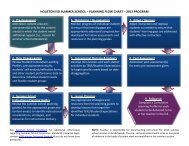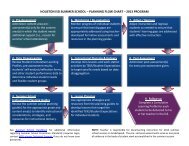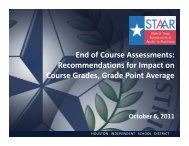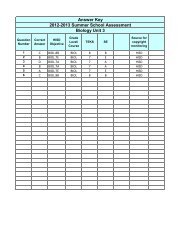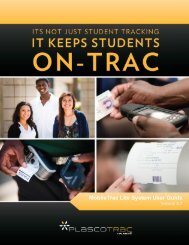PlascoTrac User Guide
PlascoTrac User Guide
PlascoTrac User Guide
Create successful ePaper yourself
Turn your PDF publications into a flip-book with our unique Google optimized e-Paper software.
6- ComplianceThe compliance screen enables administrators to acknowledge that a student has complied with anoutstanding disciplinary action.6.1 Compliance not using Unattended mode1. Select an Action from the Action Type drop down list.2. Enter the student ID number and press the √ button (or press ) or scan the student IDbarcode. Use Search if the ID number is not available.3. When Unattended Mode is not selected, a list of unserved disciplinary actions will show inDisciplinary Action Information. Note: Unattended mode is selected by default.Group by Column check box, when checked, will group the records by Action Date.Select the action that is being complied and select Comply. When the action is complied, the actionwill be removed from the list of unserved disciplinary actions.