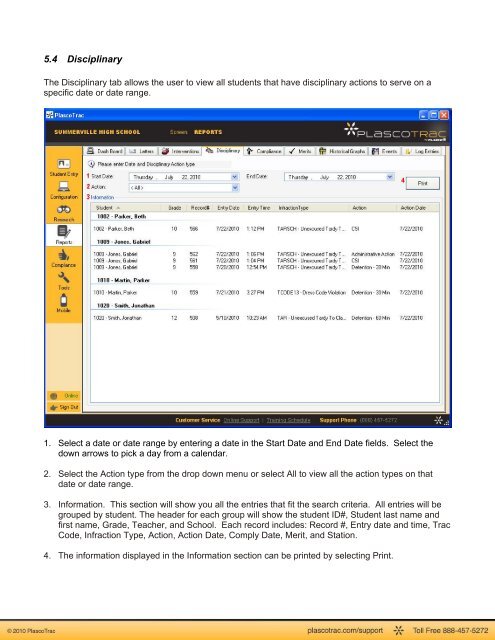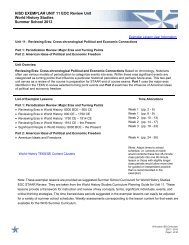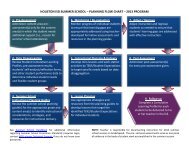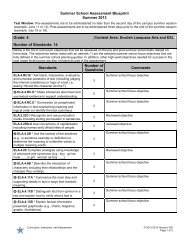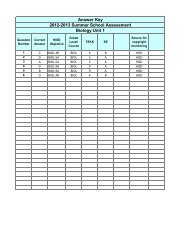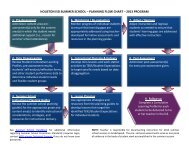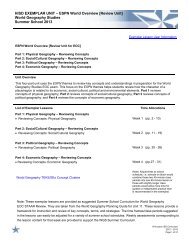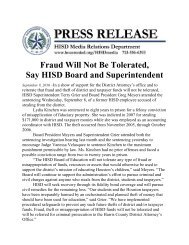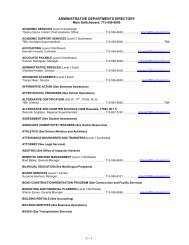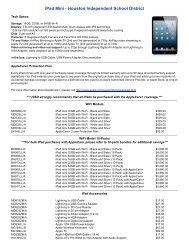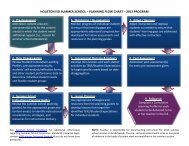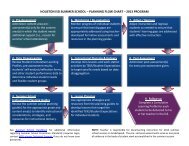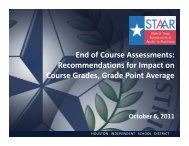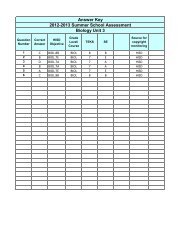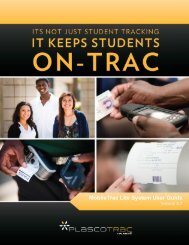PlascoTrac User Guide
PlascoTrac User Guide
PlascoTrac User Guide
Create successful ePaper yourself
Turn your PDF publications into a flip-book with our unique Google optimized e-Paper software.
5.4 DisciplinaryThe Disciplinary tab allows the user to view all students that have disciplinary actions to serve on aspecific date or date range.1. Select a date or date range by entering a date in the Start Date and End Date fields. Select thedown arrows to pick a day from a calendar.2. Select the Action type from the drop down menu or select All to view all the action types on thatdate or date range.3. Information. This section will show you all the entries that fit the search criteria. All entries will begrouped by student. The header for each group will show the student ID#, Student last name andfirst name, Grade, Teacher, and School. Each record includes: Record #, Entry date and time, TracCode, Infraction Type, Action, Action Date, Comply Date, Merit, and Station.4. The information displayed in the Information section can be printed by selecting Print.