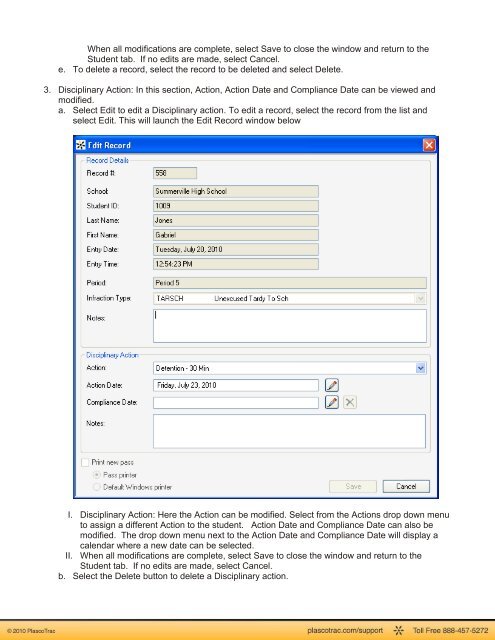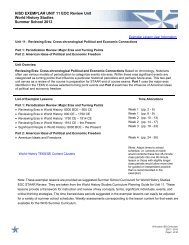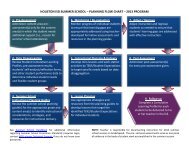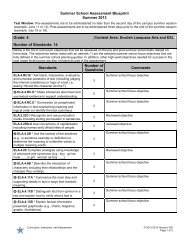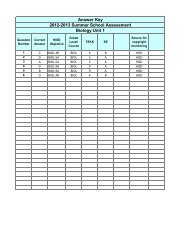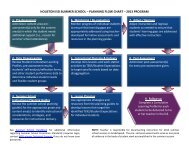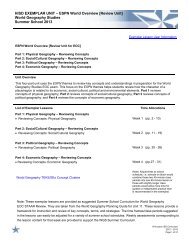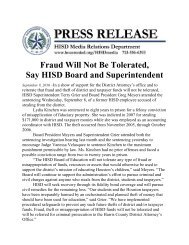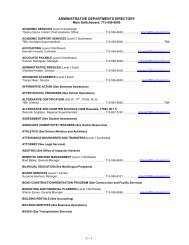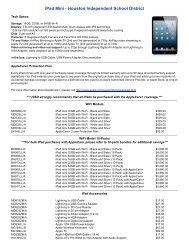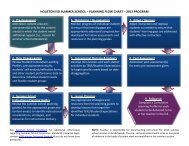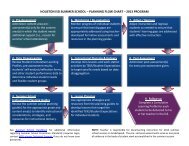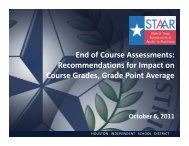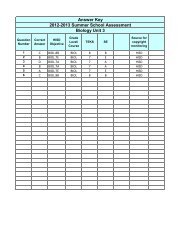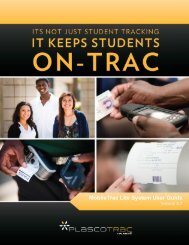PlascoTrac User Guide
PlascoTrac User Guide
PlascoTrac User Guide
Create successful ePaper yourself
Turn your PDF publications into a flip-book with our unique Google optimized e-Paper software.
When all modifications are complete, select Save to close the window and return to theStudent tab. If no edits are made, select Cancel.e. To delete a record, select the record to be deleted and select Delete.3. Disciplinary Action: In this section, Action, Action Date and Compliance Date can be viewed andmodified.a. Select Edit to edit a Disciplinary action. To edit a record, select the record from the list andselect Edit. This will launch the Edit Record window belowI. Disciplinary Action: Here the Action can be modified. Select from the Actions drop down menuto assign a different Action to the student. Action Date and Compliance Date can also bemodified. The drop down menu next to the Action Date and Compliance Date will display acalendar where a new date can be selected.II. When all modifications are complete, select Save to close the window and return to theStudent tab. If no edits are made, select Cancel.b. Select the Delete button to delete a Disciplinary action.