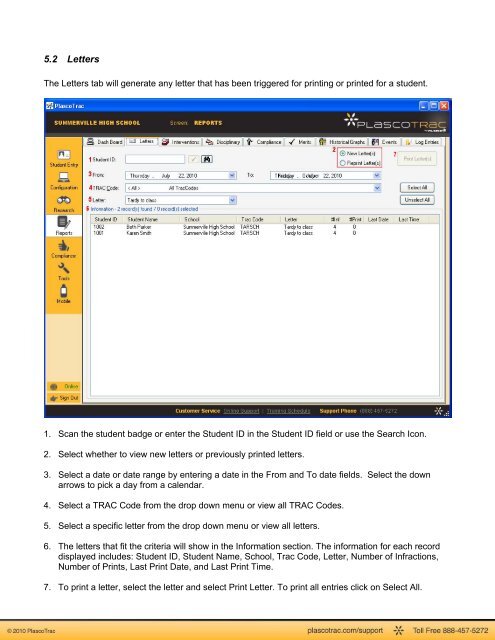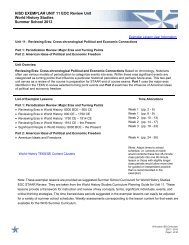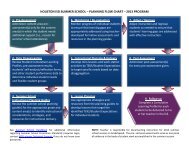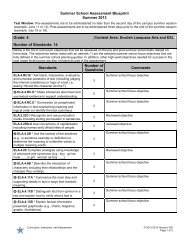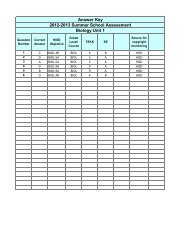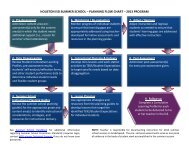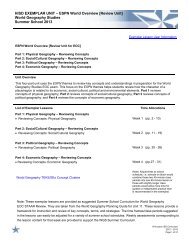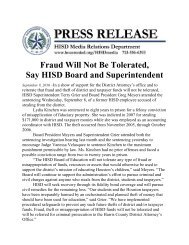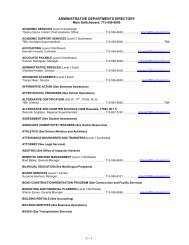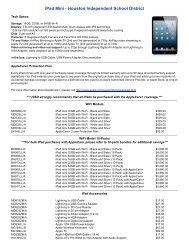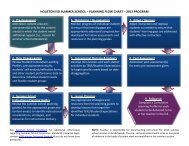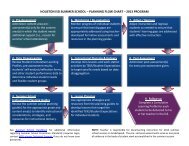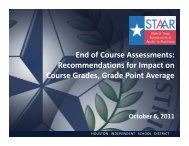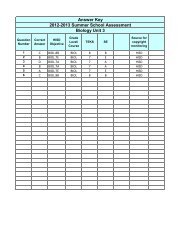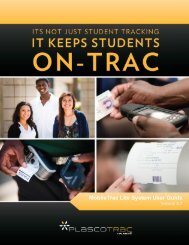PlascoTrac User Guide
PlascoTrac User Guide
PlascoTrac User Guide
Create successful ePaper yourself
Turn your PDF publications into a flip-book with our unique Google optimized e-Paper software.
5.2 LettersThe Letters tab will generate any letter that has been triggered for printing or printed for a student.1. Scan the student badge or enter the Student ID in the Student ID field or use the Search Icon.2. Select whether to view new letters or previously printed letters.3. Select a date or date range by entering a date in the From and To date fields. Select the downarrows to pick a day from a calendar.4. Select a TRAC Code from the drop down menu or view all TRAC Codes.5. Select a specific letter from the drop down menu or view all letters.6. The letters that fit the criteria will show in the Information section. The information for each recorddisplayed includes: Student ID, Student Name, School, Trac Code, Letter, Number of Infractions,Number of Prints, Last Print Date, and Last Print Time.7. To print a letter, select the letter and select Print Letter. To print all entries click on Select All.