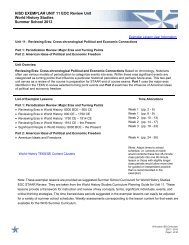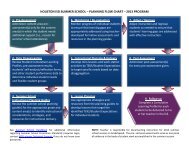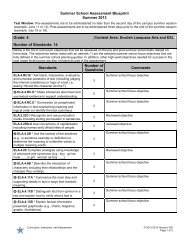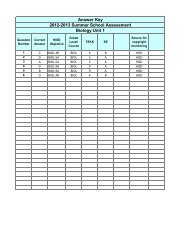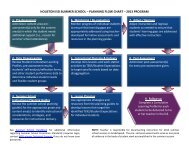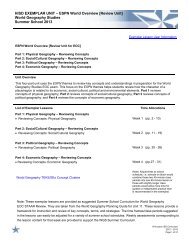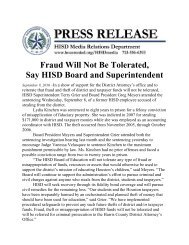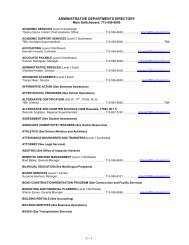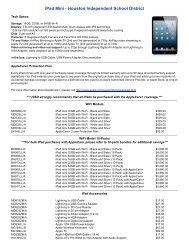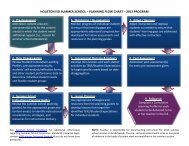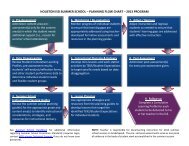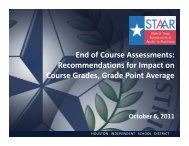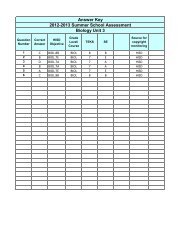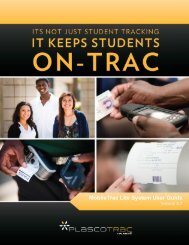PlascoTrac User Guide
PlascoTrac User Guide
PlascoTrac User Guide
Create successful ePaper yourself
Turn your PDF publications into a flip-book with our unique Google optimized e-Paper software.
4- ResearchThe Research module allows the school to view and edit information gathered in <strong>PlascoTrac</strong>.Information can be pulled up by student, TRAC Code, and specific record entry.4.1 StudentThe Student screen gives visibility to details for a specific student’s record entries and disciplinaryactions. Also, the option to edit entries and actions is available here.1. To view a student’s history of infraction(s), simply scan the student’s badge or search for student byselecting Search. The student’s school and name will appear along with the student’s list of entries.There will be a camera icon to the right of the Student ID; when the mouse hovers over the icon thestudent’s photo will appear. The Print button will generate a report of all the entries for the specificstudent.2. In the center of the screen, the user will be able to sort the student’s list of infractions by TRACCode and/date range.