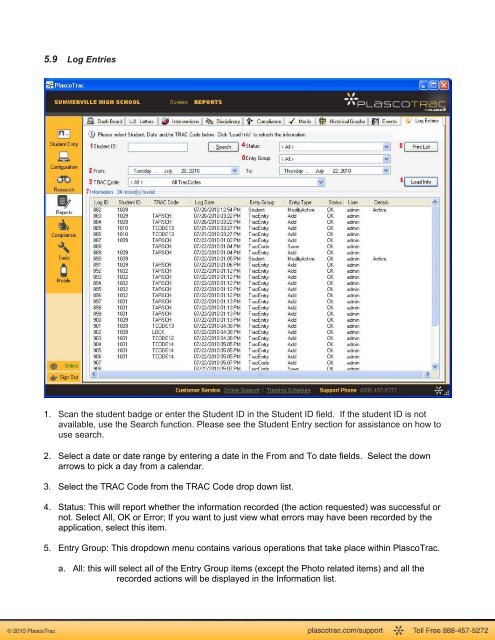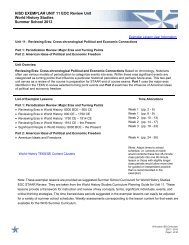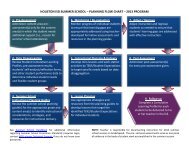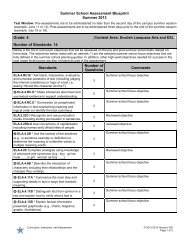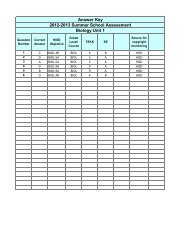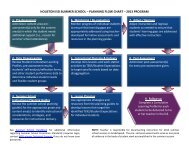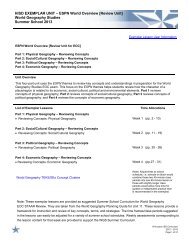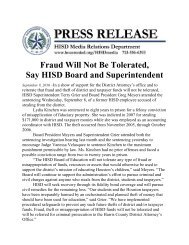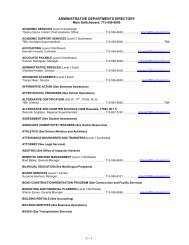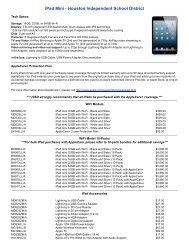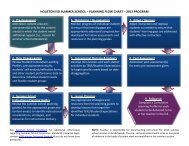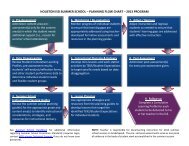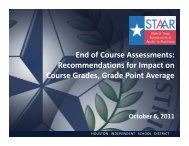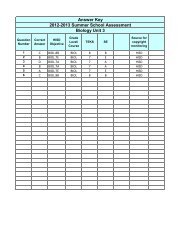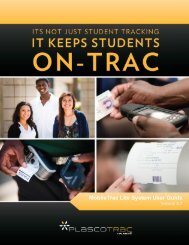PlascoTrac User Guide
PlascoTrac User Guide
PlascoTrac User Guide
Create successful ePaper yourself
Turn your PDF publications into a flip-book with our unique Google optimized e-Paper software.
5.9 Log Entries1. Scan the student badge or enter the Student ID in the Student ID field. If the student ID is notavailable, use the Search function. Please see the Student Entry section for assistance on how touse search.2. Select a date or date range by entering a date in the From and To date fields. Select the downarrows to pick a day from a calendar.3. Select the TRAC Code from the TRAC Code drop down list.4. Status: This will report whether the information recorded (the action requested) was successful ornot. Select All, OK or Error; If you want to just view what errors may have been recorded by theapplication, select this item.5. Entry Group: This dropdown menu contains various operations that take place within <strong>PlascoTrac</strong>.a. All: this will select all of the Entry Group items (except the Photo related items) and all therecorded actions will be displayed in the Information list.