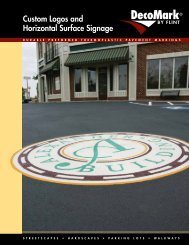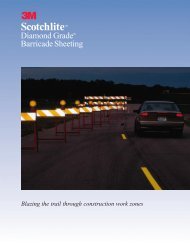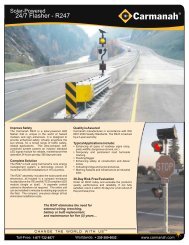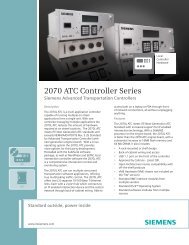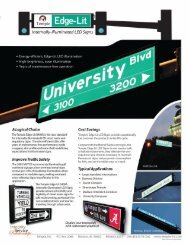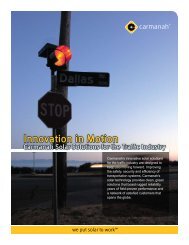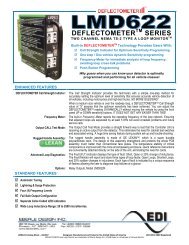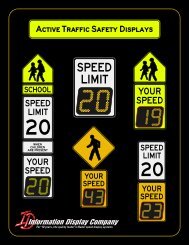SmartSensor HD - Interprovincial Traffic Services
SmartSensor HD - Interprovincial Traffic Services
SmartSensor HD - Interprovincial Traffic Services
Create successful ePaper yourself
Turn your PDF publications into a flip-book with our unique Google optimized e-Paper software.
CHAPTER 2 • CONNECTING POWER AND SURGE 29To put power on the T-bus, you will first need to connect a 5-screw terminal block to theend of the T-bus, then follow the steps below to wire DC to it:1 Connect +DC (red) from the Click 201/202 to the top screw terminal on the 5-screwterminal block.2 Connect –DC (black) to the second screw terminal.+24V DC-DC+485-485GND(red wire)(black wire)GreenGrayFigure 2.8 – Connecting Power Directly to the T-busNoteGreen T-bus connectors conduct power and communication on the DIN rail backplate;gray T-bus connectors only conduct power and are used to distribute power withoutconnecting communication.You can also wire DC to the Click 200 itself; it will then put that power on the T-bus. Ifyou’d like to do that, follow these steps:1 Connect +DC (red) from the Click 201/202 to the +DC screw terminal.2 Connect -DC (black) to a GND screw terminal.GND+DCFigure 2.9 – Wiring DC Power into the Click 200Wiring CommunicationThe last thing to do is decide how to communicate with the sensor. How you do this willvary based on your installation. If your sensor is connected to a Click 200 in a pole-mount