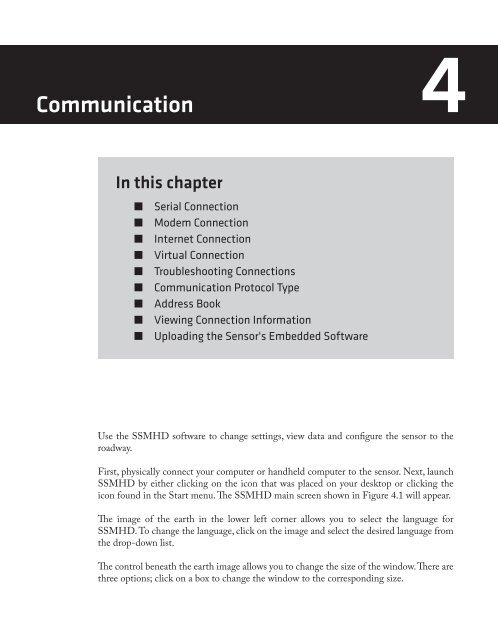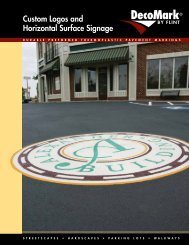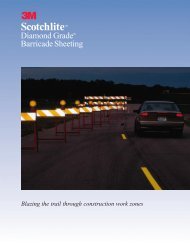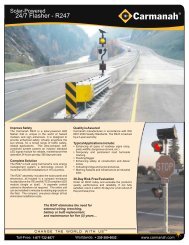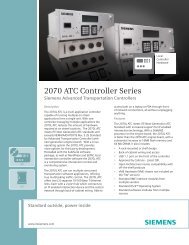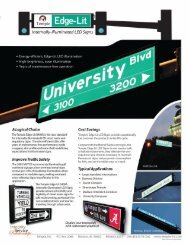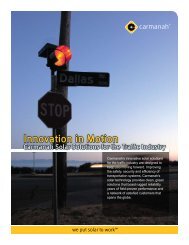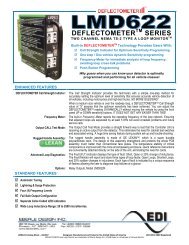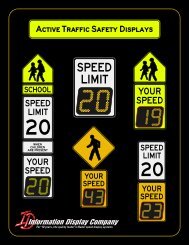SmartSensor HD - Interprovincial Traffic Services
SmartSensor HD - Interprovincial Traffic Services
SmartSensor HD - Interprovincial Traffic Services
You also want an ePaper? Increase the reach of your titles
YUMPU automatically turns print PDFs into web optimized ePapers that Google loves.
Communication 4In this chapter˽˽Serial Connection˽˽Modem Connection˽˽Internet Connection˽˽Virtual Connection˽˽Troubleshooting Connections˽˽Communication Protocol Type˽˽Address Book˽˽Viewing Connection Information˽˽Uploading the Sensor's Embedded Software4Use the SSM<strong>HD</strong> software to change settings, view data and configure the sensor to theroadway.First, physically connect your computer or handheld computer to the sensor. Next, launchSSM<strong>HD</strong> by either clicking on the icon that was placed on your desktop or clicking theicon found in the Start menu. The SSM<strong>HD</strong> main screen shown in Figure 4.1 will appear.The image of the earth in the lower left corner allows you to select the language forSSM<strong>HD</strong>. To change the language, click on the image and select the desired language fromthe drop-down list.The control beneath the earth image allows you to change the size of the window. There arethree options; click on a box to change the window to the corresponding size.