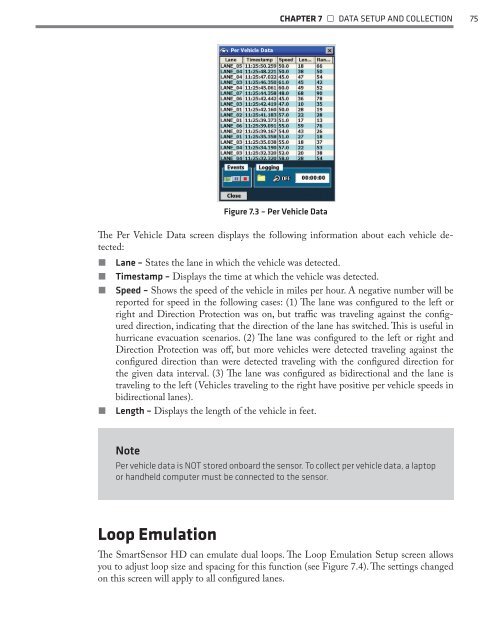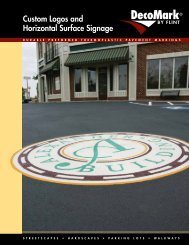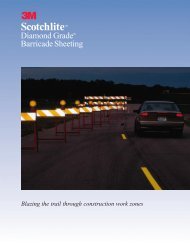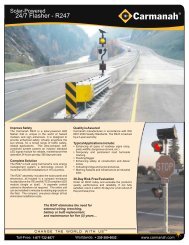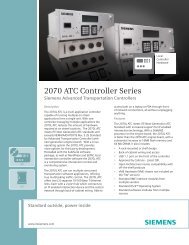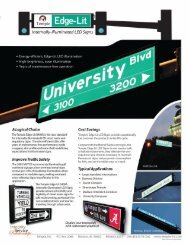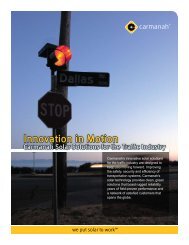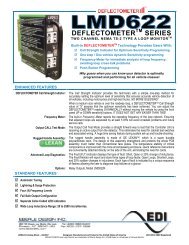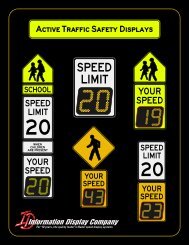SmartSensor HD - Interprovincial Traffic Services
SmartSensor HD - Interprovincial Traffic Services
SmartSensor HD - Interprovincial Traffic Services
Create successful ePaper yourself
Turn your PDF publications into a flip-book with our unique Google optimized e-Paper software.
CHAPTER 7 • DATA SETUP AND COLLECTION 75Figure 7.3 – Per Vehicle DataThe Per Vehicle Data screen displays the following information about each vehicle detected:˽˽˽˽˽˽˽˽Lane – States the lane in which the vehicle was detected.Timestamp – Displays the time at which the vehicle was detected.Speed – Shows the speed of the vehicle in miles per hour. A negative number will bereported for speed in the following cases: (1) The lane was configured to the left orright and Direction Protection was on, but traffic was traveling against the configureddirection, indicating that the direction of the lane has switched. This is useful inhurricane evacuation scenarios. (2) The lane was configured to the left or right andDirection Protection was off, but more vehicles were detected traveling against theconfigured direction than were detected traveling with the configured direction forthe given data interval. (3) The lane was configured as bidirectional and the lane istraveling to the left (Vehicles traveling to the right have positive per vehicle speeds inbidirectional lanes).Length – Displays the length of the vehicle in feet.NotePer vehicle data is NOT stored onboard the sensor. To collect per vehicle data, a laptopor handheld computer must be connected to the sensor.Loop EmulationThe <strong>SmartSensor</strong> <strong>HD</strong> can emulate dual loops. The Loop Emulation Setup screen allowsyou to adjust loop size and spacing for this function (see Figure 7.4). The settings changedon this screen will apply to all configured lanes.