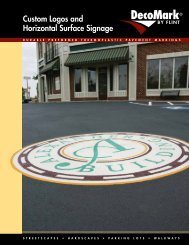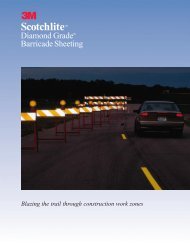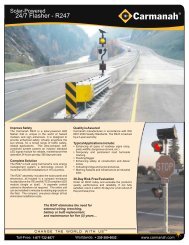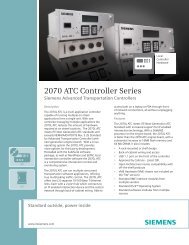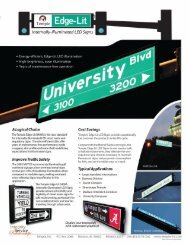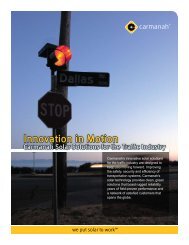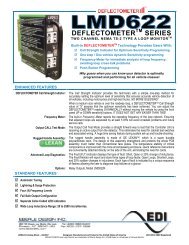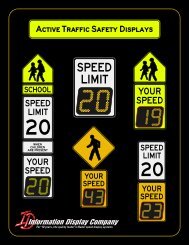SmartSensor HD - Interprovincial Traffic Services
SmartSensor HD - Interprovincial Traffic Services
SmartSensor HD - Interprovincial Traffic Services
Create successful ePaper yourself
Turn your PDF publications into a flip-book with our unique Google optimized e-Paper software.
56 CHAPTER 5 • SENSOR SETTINGS˽˽off native SS<strong>HD</strong> protocol. By default, the SS105 Protocol switch should remain on.RTMS Protocol – Allows you to turn RTMS protocol emulation on or off; only asubset of RTMS data reporting commands are emulated. This does not turn off nativeSS<strong>HD</strong> protocol. By default, the RTMS Protocol should remain off.NoteIf you are using a <strong>SmartSensor</strong> <strong>HD</strong> in an RTMS-based system, there are two waysto collect data from the sensor. If your system is set up to poll the sensor, the RTMSprotocol must be turned on so the sensor can respond to RTMS commands. If yoursystem is simply listening for data pushes from the sensor, the RTMS protocol doesnot need to be turned on. See Chapter 7 for more information on data push.˽˽˽˽RTMS ID – Allows you to enter the RTMS ID number. The RTMS ID field will onlybe editable if the RTMS Protocol switch is turned on.HW Handshaking – Turns hardware handshaking for each communication port on thesensor on or off. If you are connecting your sensor to an RS-232 device (such as somemodems), you may need to turn hardware handshaking on. These devices sometimesrequire flow control handshaking because they cannot keep up with the data rates ofhigher-performance devices like personal computers and <strong>SmartSensor</strong> <strong>HD</strong>. Smart-Sensor Manager <strong>HD</strong> and <strong>SmartSensor</strong> <strong>HD</strong> have built-in support for RS-232 flowcontrol hardware handshaking; this support allows the <strong>SmartSensor</strong> <strong>HD</strong> and Smart-Sensor Manager <strong>HD</strong> to work with these slower modem connections. Table 5.1 gives abrief description of each RS-232 line.LineTXRXRTSCTSTable 5.1 – RS-232 LinesDescriptionTransmit data lineData receive lineRequest to send flow control hardware handshaking lineClear to send flow control hardware handshaking lineFigure 5.4 shows the connections when <strong>SmartSensor</strong> <strong>HD</strong> connects directly to thecomputer running <strong>SmartSensor</strong> Manager <strong>HD</strong>.