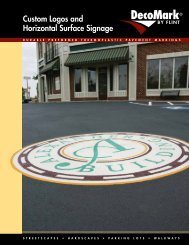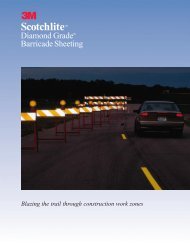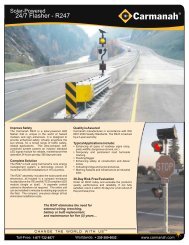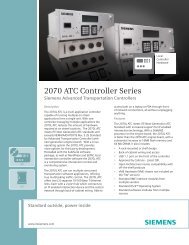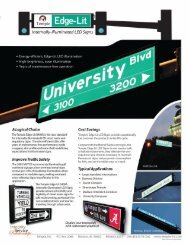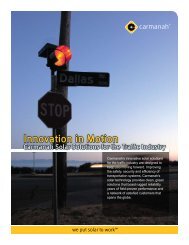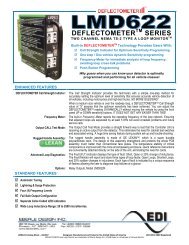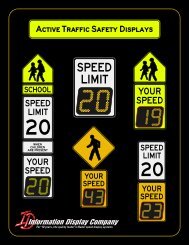SmartSensor HD - Interprovincial Traffic Services
SmartSensor HD - Interprovincial Traffic Services
SmartSensor HD - Interprovincial Traffic Services
Create successful ePaper yourself
Turn your PDF publications into a flip-book with our unique Google optimized e-Paper software.
42 CHAPTER 4 • COMMUNICATIONFigure 4.3 – Modem ConnectionUse the steps below to connect to the <strong>SmartSensor</strong> <strong>HD</strong> using a modem connection (seeFigure 4.3):1 Click on Communication and the Communication window will appear.2 Click on the Modem tab.3 Enter the phone number in the Phone # field.4 Click the Advanced… button for additional modem settings (see Figure 4.4).5 Click Dial to establish the connection.Figure 4.4 – Modem Advanced SettingsAdvanced SettingsThe Advanced Settings screen contains the following fields:˽˽Timeout (ms) – Allows you to set an additional amount of time (in milliseconds) thatSSM<strong>HD</strong> will use when communicating with the sensor. A modem connection mayrequire a longer timeout setting than a serial connection.