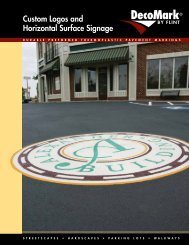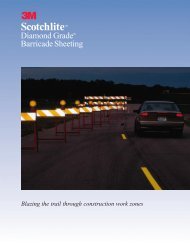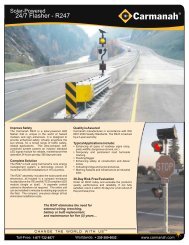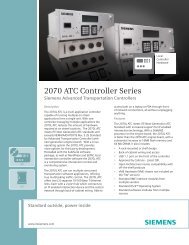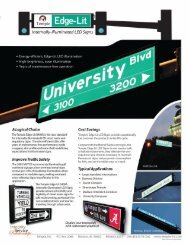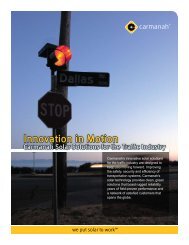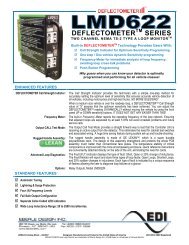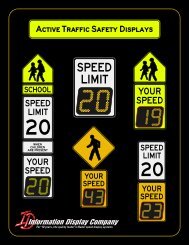SmartSensor HD - Interprovincial Traffic Services
SmartSensor HD - Interprovincial Traffic Services
SmartSensor HD - Interprovincial Traffic Services
Create successful ePaper yourself
Turn your PDF publications into a flip-book with our unique Google optimized e-Paper software.
44 CHAPTER 4 • COMMUNICATIONThe Click 301 port number automatically defaults to 10001.5 Click the Advanced… button for additional settings.6 Click the Connect button to connect to the sensor.Figure 4.5 – Internet Connection (left) and Advanced Settings (right)Advanced SettingsThe Advanced Settings contain the following fields:˽˽˽˽Timeout (ms) – Allows you to set an additional amount of time (in milliseconds) thatSSM<strong>HD</strong> will use when communicating with the sensor.Buffer (bytes) – Contains the number of bytes used by SSM<strong>HD</strong> to store data receivedfrom the sensor. This should always be set to 02048 or greater.Virtual ConnectionA virtual connection allows you to use the SSM<strong>HD</strong> software without being connected toan actual sensor. Making a virtual connection can be useful for the following reasons:˽˽˽˽˽˽˽˽To view a saved sensor setup file.To play back previously logged traffic.To demonstrate functionality for different applications.To review how the software works.Use the following steps to make a virtual connection:1 Click the Communication button.2 Select the Virtual tab (see Figure 4.6).3 Select or create a virtual sensor file (.ss125) by clicking the magnifying glass icon. Clickthe Options… button for more options.4 Click the Connect button.