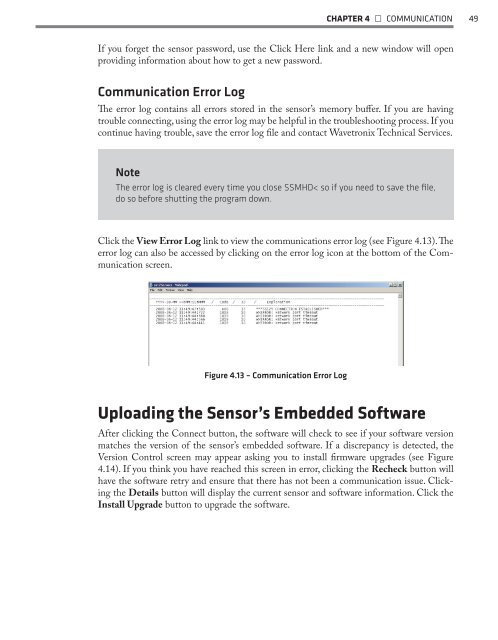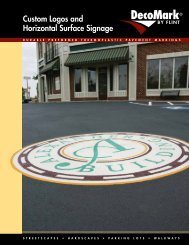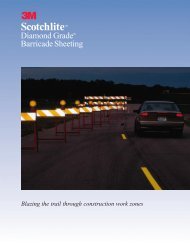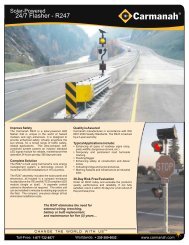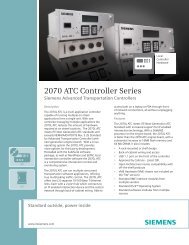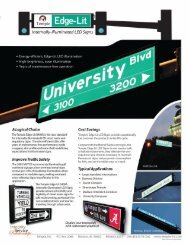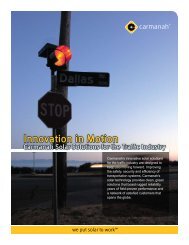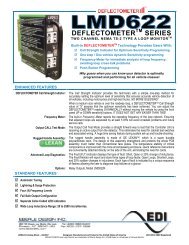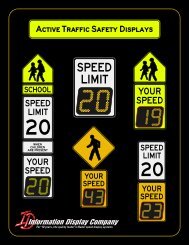SmartSensor HD - Interprovincial Traffic Services
SmartSensor HD - Interprovincial Traffic Services
SmartSensor HD - Interprovincial Traffic Services
Create successful ePaper yourself
Turn your PDF publications into a flip-book with our unique Google optimized e-Paper software.
CHAPTER 4 • COMMUNICATION 49If you forget the sensor password, use the Click Here link and a new window will openproviding information about how to get a new password.Communication Error LogThe error log contains all errors stored in the sensor’s memory buffer. If you are havingtrouble connecting, using the error log may be helpful in the troubleshooting process. If youcontinue having trouble, save the error log file and contact Wavetronix Technical <strong>Services</strong>.NoteThe error log is cleared every time you close SSM<strong>HD</strong>< so if you need to save the file,do so before shutting the program down.Click the View Error Log link to view the communications error log (see Figure 4.13). Theerror log can also be accessed by clicking on the error log icon at the bottom of the Communicationscreen.Figure 4.13 – Communication Error LogUploading the Sensor’s Embedded SoftwareAfter clicking the Connect button, the software will check to see if your software versionmatches the version of the sensor’s embedded software. If a discrepancy is detected, theVersion Control screen may appear asking you to install firmware upgrades (see Figure4.14). If you think you have reached this screen in error, clicking the Recheck button willhave the software retry and ensure that there has not been a communication issue. Clickingthe Details button will display the current sensor and software information. Click theInstall Upgrade button to upgrade the software.