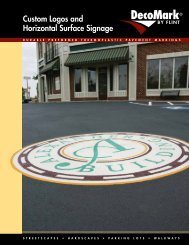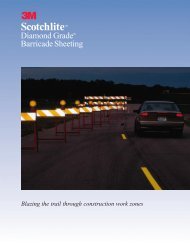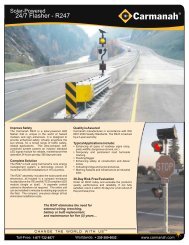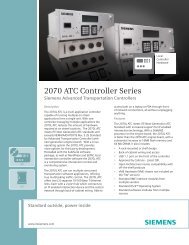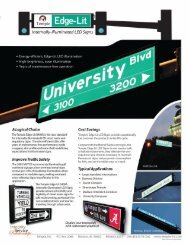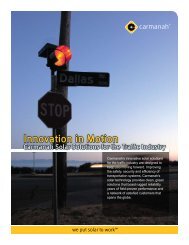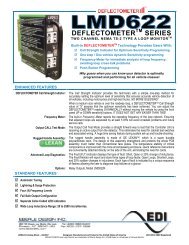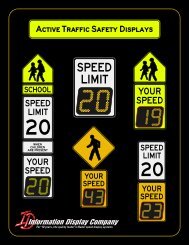SmartSensor HD - Interprovincial Traffic Services
SmartSensor HD - Interprovincial Traffic Services
SmartSensor HD - Interprovincial Traffic Services
Create successful ePaper yourself
Turn your PDF publications into a flip-book with our unique Google optimized e-Paper software.
60 CHAPTER 6 • LANE SETUPFigure 6.1 – Lane Setup Screen1. Sensor AlignmentThe sensor should be properly aligned before beginning lane configuration, so SSM<strong>HD</strong>includes an alignment feature that gives visual and audio confirmation when the perpendicularalignment of a sensor is correct. Follow the steps below to access the sensor alignmentfeature:1 Click on the Lane Setup link on the main menu.2 Click on the Sensor Alignment button.Adjust the sensor according to the sensor displayed in the Sensor Alignment window. Agreen arrow means the sensor is correctly positioned for optimal performance (see Figure6.2); a yellow or red arrow means the sensor is NOT correctly aligned with the roadway.For audio verification, check the Sound box.Figure 6.2 – Sensor Alignment