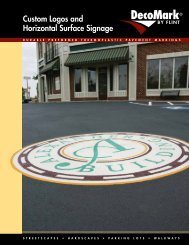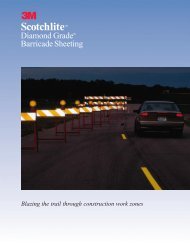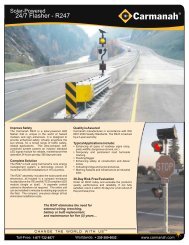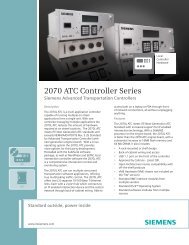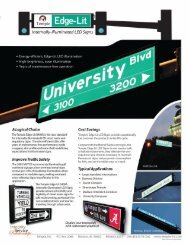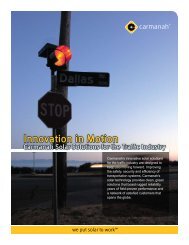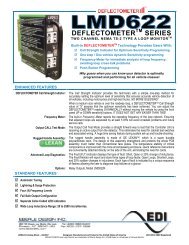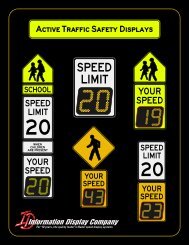SmartSensor HD - Interprovincial Traffic Services
SmartSensor HD - Interprovincial Traffic Services
SmartSensor HD - Interprovincial Traffic Services
Create successful ePaper yourself
Turn your PDF publications into a flip-book with our unique Google optimized e-Paper software.
CHAPTER 6 • LANE SETUP 61NoteIn order for the sensor alignment tool to function properly, traffic must be flowingfreely. Also, if the sensor is not already aligned close to perpendicular to the flow oftraffic, the sensor alignment tool will display a message indicating that the sensor istoo far out of alignment for the tool to function properly. Realign the sensor manuallyan then fine-tune the alignment with the tool. After each adjustment of the sensor,several vehicles must pass before the alignment tool's output is valid.It may be difficult to align the sensor if there are non-parallel lanes of traffic. In this case,mark the non-parallel lanes as Inactive or Excluded in the lane configuration screen, andthe sensor alignment tool will ignore vehicles traveling in these lanes.NoteIn cases where traffic lanes are not exactly parallel, the percentage of vehicles withreported speeds may decrease in the lanes that are skewed.2. Lane Configuration – AutomaticThe Lane Configuration screen can be used to automatically or manually configure theroadway, manipulate lanes, and control how you see the information onscreen. To reach thescreen, click the Lane Configuration button.One of the advantages of the <strong>SmartSensor</strong> <strong>HD</strong> is the fast and simple lane auto-configurationfunction, where the sensor automatically configures the roadway and sets up the lanesbased on passing traffic (see Figure 6.3).