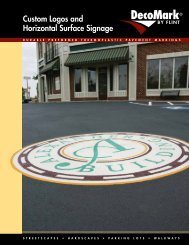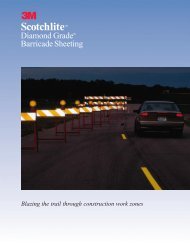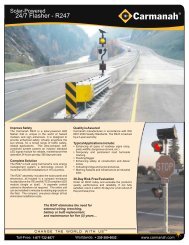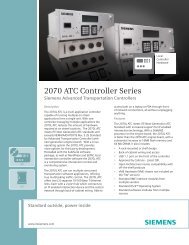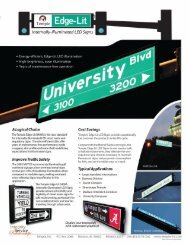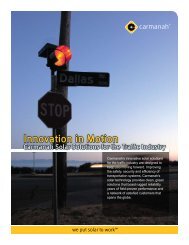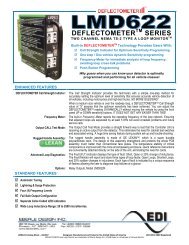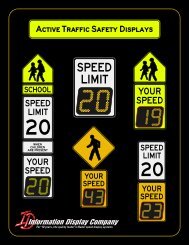SmartSensor HD - Interprovincial Traffic Services
SmartSensor HD - Interprovincial Traffic Services
SmartSensor HD - Interprovincial Traffic Services
You also want an ePaper? Increase the reach of your titles
YUMPU automatically turns print PDFs into web optimized ePapers that Google loves.
46 CHAPTER 4 • COMMUNICATIONViewing Connection InformationOnce a connection is made to the <strong>SmartSensor</strong> <strong>HD</strong>, the main menu will appear and allconfiguration options will become available (see Figure 4.7).Figure 4.7 – SSM<strong>HD</strong> Main Screen (connected)Once connected, you can view additional information about the connection you have establishedby clicking on the moving arrows icon on the top right of the main menu pageor on the bottom right of the Communication screen. These arrows are only visible whenthere is an established connection.Figure 4.8 – Connection Info ScreenBelow is a list of the information available on the Connection Info screen:˽˽Status – Shows that you are connected.˽˽Device – Shows the subnet and sensor ID.˽˽Speed – Shows the baud rate.